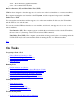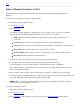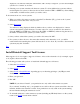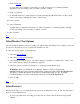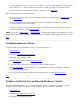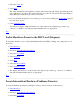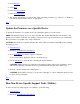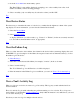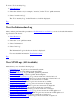STM Online Help: mstm Online Help (menu interface)
7. Click on Deinstall.
A popup dialog box is displayed, cautioning you of the consequences of continuing with the
deinstall process, and asking you if you wish to continue or cancel.
8. Click on "Continue".
9. To deinstall all licenses on the current test system (including any HP-Only licenses on the system),
return to the screen containing the "license" function key.
10. Select "license".
11. Select "Deinstall".
A popup dialog is displayed, cautioning you of the consequences of continuing with the deinstall
process, and asking you if you wish to continue or cancel.
12. Hit "Continue".
Top
Select/Deselect Test Options
You can modify the behavior of tools by setting test options at the user interface. For example, you can set
an option for all exercisers to loop continuously when they are run.
To select and set test options, do the following:
1. Select the Options Menu.
2. Select the Tool Options function key.
3. Select the function whose options you wish to change; for example, you might select "Verify", and
the "Verify Options" dialog box will then be displayed.
4. Select the options you desire by placing an "x" in the appropriate checkbox(es).
WARNING: When you disable the "User Queries" function, some tools will perform
DESTRUCTIVE tests. This means that ALL DATA on unmounted disks WILL BE DESTROYED.
The ability to disable this function is intended for manufacturing purposes only. It is highly
recommended that you use the "User Queries" function, and DO NOT DISABLE IT.
5. Click on "OK".
Top
Select Device(s)
Before you can run a tool, you select the device or devices on which the tool is to be run. You can select a
device in several different ways:
To select a specific device for testing, move the cursor to its line entry in the device map and hit
"Return".