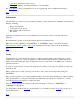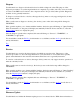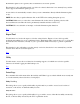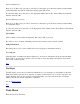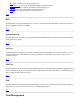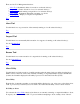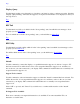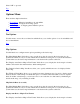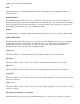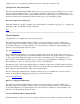STM Online Help: mstm Online Help (menu interface)
Most Recent Utility Executed
Place an "x" in this box if you want to view the Tool Activity Log for the most recently executed utility
on the Unit Under Test (UUT), without specifying a particular device.
To select the utility, move the cursor to the appropriate utility name in the "Select Utility" field and hit
"Return"; then hit "OK".
Most Recent Utility Executed on Device
Place an "x" in this box if you want to view the Tool Activity Log for the most recently executed utility
on a particular device.
To select the device, move the cursor to the appropriate device address in the "Select Device" field and hit
"Return"; then hit "OK".
Select Utility
Select a utility to run from the list displayed, then select "OK" to proceed.
If you choose not to continue with utility selection and execution, select "Cancel" instead.
Utility Information
This dialog allows you to select a utility from a list, and get more information about it.
Select Utility Info
Select the name of a utility from the list displayed to access more information about the selected utility.
Select "OK" to proceed. If you decide you do not wish to access the utility's information screen at this
time, select "Cancel" instead.
Top
Tool Mgmt
Use this menu to access the set of functions which allows you to manage tools and utilities on the Unit
Under Test (UUT). You may abort, suspend, or resume non-interactive tools, as well as respond to any
"Query Pending" the tools may generate. A particular utility, once chosen from the list of available
utilities, may also be aborted, suspended, or resumed.
See also Display Query.
Top
Tools Menu
There are five Tools functions: