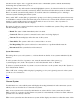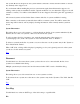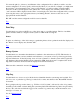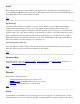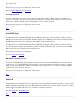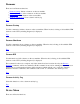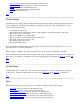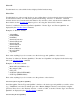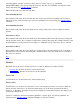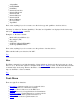STM Online Help: mstm Online Help (menu interface)
test system only.
The password you type is not displayed on the screen.
See also Install HP-Only and Deinstall.
Licensing Password
In order to determine the level of access granted you by the system on which you have installed your
support tools license, you must enter a password at this time, and then select "OK" to proceed. If you do
not want to continue with the password installation, select "Cancel" instead.
The password you type is not displayed on the screen.
Top
Install HP-Only
Use this function to install the HP-Only license. HP-Only privileges will be enabled on all test systems
which are accessed by the user interface, until the Support Tools Manager UI is exited. On the UI system,
the HP-Only password is only enabled for the duration of the current session.
Use this function to install the HP-Only license. HP-Only privileges will be enabled on all test systems
accessed by mstm, until the user interface is exited. On the User Interface (UI) system, however, the HP-
Only password is only enabled for the current session.
The password you type is not displayed.
See also Install and Deinstall.
HP-Only Licensing Password
In order to enable HP-Only run privileges on all systems accessed by the STM until you exit the current
login session, or to enable HP-Only run privileges on the user interface for the current session, you must
enter a password at this time, and then select "OK" to proceed. If you do not want to continue with this
login session, select "Cancel" instead.
The password you type is not displayed on the screen.
Top
Deinstall
Use this function to deinstall licenses on the current test system. When executed, all licenses on the system
will be deinstalled, including any active HP-Only licenses. Before the operation begins, however, a dialog
will be displayed, which will ask you to confirm or cancel the operation.
See also Install and Install HP-Only.
Top