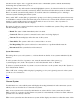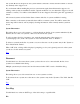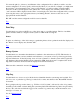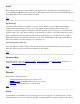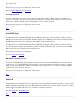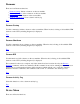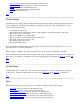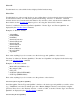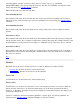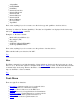STM Online Help: mstm Online Help (menu interface)
new system. However, the previous test system remains connected to mstm, and will continue to execute
any currently active support tools.
If you exit mstm without making the previous system current again, then all interactive support tools
running on that system are terminated, and the output from them is lost (non-interactive support tools will
continue to execute). You will be warned that this is about to happen, and will be given the opportunity to
cancel.
All connected systems are listed in the Status column of the list of systems available for testing.
If the connection to the current system fails, there will be no current system. You will be warned, the
device map will be cleared, and any displays showing information on the formerly current system are
closed.
System Information
This dialog allows you to add systems to, or delete them from, the list of test systems maintained by the
interface, and to select one system at a time to be the current test system.
To add a system to the list of systems to test, enter the network name of the system (e.g.,
"system5.cup.hp.com") in the "Test System to Add" field; then hit "Add" or "Return".
To delete a system from the list of systems to test, move the cursor to the system's entry in the "System to
Test" field; then hit "Delete".
When "OK" is hit, a dialog will be displayed, prompting you for your login and password on the system
you chose to be the current test system.
Top
Disconnect
Use this function to disconnect from systems you have chosen to be connected with; the list of test
systems is not editable in this dialog.
Multiple systems may be selected, and are disconnected when "OK" is used to finish the dialog.
System Information
This dialog allows you to disconnect from one or more systems at a time.
To disconnect from a system, move the cursor to the system's entry in the "System to Test" field; then hit
"OK".
Top
Save Map
Use this function to write an ASCII copy of the device map to a specified file.
File