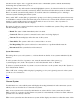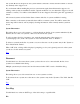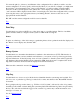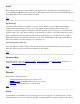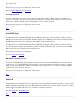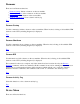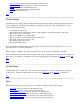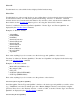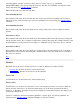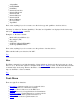STM Online Help: mstm Online Help (menu interface)
can then use the "Space" bar to toggle the selection state of individual systems, without automatically
deselecting other systems when you do so.
Hitting the "Delete" key will cause the currently highlighted system to be deleted from the list of available
systems; if that system is currently connected, it will be disconnected. If the current system is deleted, then
there is no current system following deletion. You will be asked for confirmation prior to deleting a
connected system, including the current system.
Once you hit "OK", another dialog is generated to prompt you for the logon name and password necessary
to establish the connection. The same name and password are used to connect all the selected systems. An
attempt to connect all the selected systems will be made; in case of an error, a list of systems not
connected will be included in the error display.
The status of each test system is listed in its entry in the list of available test systems. The possible statuses
and their meaning are as follows:
Blank: The status is blank immediately after it is added.
Connected: The test system is connected, but its state is not being displayed.
Current: The mstm displays reflect the state of this system.
Unavailable: The system could not be connected due to an error.
Not Responding: The system could not be connected due to a problem with the network.
Disconnected: The system has been disconnected.
System Information
This dialog allows you to add systems to, or delete them from, the list of test systems maintained by the
interface.
To add a system to the list of systems to test, enter the network name of the system (e.g.,
"system5.cup.hp.com") in the "Test System to Add" field; then hit "Add" or "Return".
To delete a system from the list of systems to test, move the cursor to the system's entry in the "System to
Test" field; then hit "Delete".
When "OK" is hit, a dialog will be displayed, prompting you for your login and password on the system
you chose to be connected to.
Top
Current System
Use this function to select which system will display the testing information for the current test system,
which you choose from the list of connected test systems.
Only one test system can be selected by this function at a time; the list of test systems may be edited.
When you choose a system to be the current test system, it is automatically connected to mstm, whenever
possible, if it is not already connected.
When a new system becomes the current test system, all the displays are altered to reflect the status of this