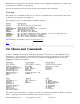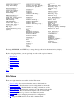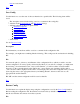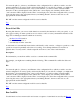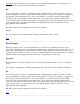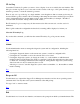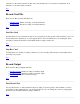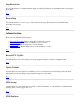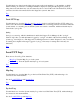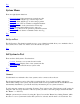STM Online Help: mstm Online Help (menu interface)
Top
System Menu
There are eight System functions:
Current System: Select current test system from a list
Save Map: Write ASCII copy of device map to file
Print Map: Print ASCII copy of device map to printer
Remap System: UUT re-examines configured hardware
Map Log: Record of all system devices in last map
Install: Obtain required license level to run tools
Sys Act Log: Record of all operations performed by mstm
Daemons: Access daemon commands and/or view log
Top
Sel Sys to Test
The Sel System to Test function permits access to a set of functions which allow you to maintain a list of
test systems, and to select one of these to be the current test system.
Top
Sel System to Test
There are three Sel System to Test functions:
Connect: Connect to test system chosen from list
Current System: Display state of test system from list
Disconnect: Disconnect from test system on list
Top
Connect
Use this function to maintain a list of test systems, and to connect to those chosen.
The System information portion of the dialog contains the list of test systems available, and may be
edited. When adding a test system, only the system name need be specified. The OS and OS Revision are
automatically determined, to provide the necessary information prior to system connection.
To add a new test system, move from the "System to Test" section to the "Test System to Add" section by
using the "Tab" key. Type the name of the test system you wish to add at the prompt, and then hit either
the "Return" or "Add" key.
Multiple systems may be selected, by using the "Space" bar and the "Return" key: hitting "Return" while
the cursor is over a system name causes that system to be selected, and all others to be deselected. You