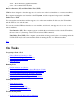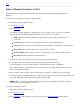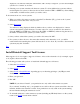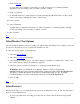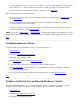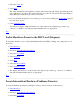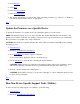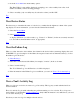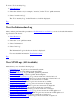STM Online Help: mstm Online Help (menu interface)
Top
Select a Remote System(s) to Test
By default, the test system (Unit Under Test) is the same as the computer system running the user
interface.
To select a remote system for testing, do the following:
1. Select the "System" pulldown menu.
2. Select Sel Sys to Test.
3. Select Connect.
You will see a dialog displayed, containing a list of test systems to choose from, the operating
system (OS) they are running with their revision levels, and one of six statuses:
Blank: The status is blank immediately after the test system is added, but before it is
connected.
Connected: The test system is connected, but its state is not being displayed.
Current: The test system is connected, and the mstm displays reflect the state of this system.
Unavailable: The system could not be connected due to an error.
Not Responding: The system could not be connected due to a problem with the network.
Disconnected: The system has been disconnected.
4. To select a system, move the cursor to its entry in the list, and hit "Return".
5. If you wish to add a new system to the list, type the system network name (e.g.,
"system5.cup.hp.com") in the "Test System to Add" field and hit "Add" or "Return").
If you wish to delete a system from the list, move the cursor to its network name in the "System to
Test" list and then hit "Delete".
6. Once you have selected, added, and/or deleted the test systems you wished to choose, hit "OK".
7. A dialog is displayed, which prompts you for the logon and password for the system specified at the
top of the dialog. Enter the requested information, and hit "OK".
NOTE: When a system is made the current test system, it is automatically connected to the User
Interface (UI), if it is not already connected.
To connect to multiple systems:
1. Select the "System" pulldown menu.
2. Select Sel Sys to Test.
3. Select Connect. A dialog similar to the one you saw for the Current System function will be