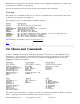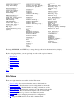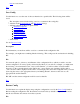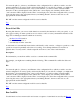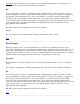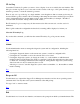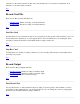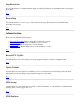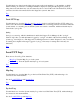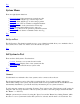STM Online Help: mstm Online Help (menu interface)
Cmd File function. Alternatively, any sequence of cstm (command line interface of the Support Tools
Manager) functions can be read and executed by this function.
File
You enter the path (i.e., directory) and filename of the configuration file to which you wish to save the
current configuration. You may specify wild cards (file filters), if you wish. For example, you might enter
the following: "/users/username/*.stm". Once you hit "Return", you will see all the "/users/username"
directories on the system displayed in the "Directories" screen display area; similarly, all files with a
".stm" extension will be displayed in the "Files" screen display area. Select the configuration file you want
by moving the cursor to the appropriate directory and hitting "Return"; then move the cursor to the
appropriate file and hit "Return".
Hit "OK" and the current configuration will be saved to that file.
Cancel
If you no longer wish to run the currently executing command file, select "Cancel".
Top
Record Output
During any mstm session, you can use this function to save the cstm (command line version of the
Support Tools Manager) version of the terminal output functions generated by the session to a file of your
choice. The output will show both the functions executed and the output they produced. Note that some
output will not be the same as a cstm session, due to intrinsic differences in the three interfaces, especially
functions which are automatic in mstm and xstm, such as displaying the system map.
Description
The information you enter here will be saved as a comment in the file in which you save your terminal
output.
For example, you might enter something like the following: "This is the output of the disk verification."
File
You enter the path (i.e., directory) and filename of the configuration file to which you wish to save the
current configuration. You may specify wild cards (file filters), if you wish. For example, you might enter
the following: "/users/username/*.stm". Once you hit "Return", you will see all the "/users/username"
directories on the system displayed in the "Directories" screen display area; similarly, all files with a
".stm" extension will be displayed in the "Files" screen display area. Select the configuration file you want
by moving the cursor to the appropriate directory and hitting "Return"; then move the cursor to the
appropriate file and hit "Return".
Hit "OK" and the current configuration will be saved to that file.
Top