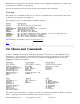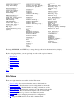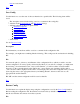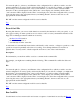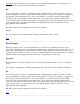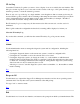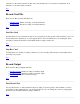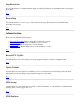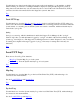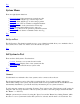STM Online Help: mstm Online Help (menu interface)
Exit: To leave mstm
Top
Save Config
Use this function to save the state of the user interface in a specified file. The following items will be
saved:
The description entered in the dialog (saved as a comment in the config file)
All items in the General Options and Map Options dialogs
All items selected via the tool options menu
Information Options
Verify Options
Diagnose Options
Exercise Options
FWupdate Options
Expert Tool Options
Utility Options
All shortcuts
See also Restore Config.
Description
The information you enter here will be saved as a comment in the configuration file.
For example, you might enter something like the following: "This config tests the workstations in building
R5".
File
You enter the path (i.e., directory) and filename of the configuration file to which you wish to save the
current configuration. You may specify wild cards (file filters), if you wish. For example, you might enter
the following: "/users/username/*.stm". Once you hit "Return", you will see all the "/users/username"
directories on the system displayed in the "Directories" screen display area; similarly, all files with a
".stm" extension will be displayed in the "Files" screen display area. Select the configuration file you want
by moving the cursor to the appropriate directory and hitting "Return"; then move the cursor to the
appropriate file and hit "Return".
Hit "OK" and the current configuration will be saved to that file.
Top
Restore Config
Use this function to repaint the display map, using the configuration stored by the Save Config function.
Before reading the configuration file, the interface restores the factory default configuration; this means
that the user interface disconnects from all test systems.
File