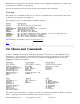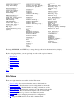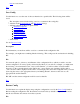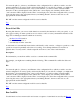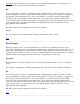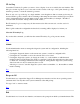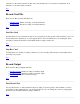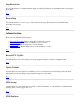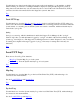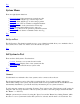STM Online Help: mstm Online Help (menu interface)
The main window displays the system map, which provides configuration information, test status, and
forward progress indicators, as appropriate.
It is also the starting point for accessing all other system functions and commands.
System Map
The easiest way to determine the last state of a device is by checking the "Last Op Status" field on the
system map, and noting any text displayed.
The following is a list of possible statuses with their meanings:
Status Description
------ -----------
(blank) The device has not been tested
Testing Testing is in progress
QUERY PENDING Query waiting; click icon to respond
SUSPENDED Suspended by the user
HUNG The operation has hung
ABORTED The operation was aborted
WARNING The operation completed, with warnings in the Tool Activity Log
INCOMPLETE The operation could not be completed
FAILURE The most recent operation failed
Success The most recent operation succeeded
For information on selecting a device, see Select Device(s).
Top
On Menus and Commands
In mstm, commands are selected from the pulldown menus. Use the tab key or the "Menubar on/off"
function key to move the cursor to the menu bar. The cursor arrow keys can then be used to select a
specific menu, and the "Return" key can be used to pull down the highlighted menu or select the
highlighted command from a menu.
File Menu System Menu Device Menu
--------- ----------- -----------
Save Config... Sel System to Test-> Current Device Status
Restore Config... Save Map... Clear Tool Status
Record Command File-> Print Map... Select->
Run Command File... Remap System Unselect->
Record Output-> Map Log Filter->
UI Activity Log License->
Administration-> System Activity Log
Escape To OS Daemons->
Exit
Tools Options Help
----- ------- ----
Information->* Tool Options-> On Tasks
Verify->* Map... On Application
Diagnose->* General... On Menus/Commands
Exercise->* On HomeTopic
Firmware Update->* On Shortcuts
Expert Tool->* On Keyboard
Utility->* On Help
Latest Logs->* On Version
Tool Management->
The entries above marked with "->" display one of the cascade menus shown below. Each tool (marked
with "*") generates the cascade menu shown below labeled "*(Tools)->".
Record Command File-> Sel System to Test-> *(Tools)->