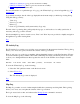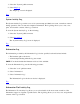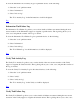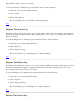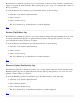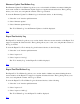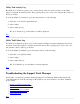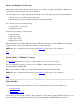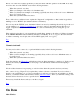STM Online Help: mstm Online Help (menu interface)
This is one of the more common problems you may encounter with the operation of the STM. Tools may
move into and out of the "HUNG" state in the following instances:
When the system is very busy
When you attempt to start many tools simultaneously
When you already have multiple tools running (especially true if any of the tools is set to Maximum
stress or Coverage level)
When the system has limited resources
If any of the above conditions is true, update the "diagmond" configuration so that it waits longer before
marking a tool as "HUNG" (the default wait time is 4 minutes).
If a tool stays in the "HUNG" state, determine if there is an error by examining the activity log for the tool
you are running (e.g., Verify Tool Activity Log) for errors, and/or to determine the last time the tool
logged, compared to the current time. You may also want to examine the process, using the "ps -ef"
command.
If the activity log for the tool you are running is actually hung, attempt to abort the tool. If the tool remains
in the ABORT PENDING state indefinitely, kill the tool manually. To do so, logon to the UUT, find the
tool that is executing, note its pid, and send it a KILL signal ("kill -9 tool_pid").
Top
Cannot start tools
You may not be able to start tools, or perform initiation tasks, in the following instances:
When the system is very busy
When you have multiple tools running (especially if any of the tools is set to Maximum stress or
Coverage level)
When the system has limited resources
In the first instance, the UI Act Log will indicate a timeout when attempting to start the tool. In the second
instance, the activity log for the tool you are trying to run will indicate a timeout when attempting to
initialize.
In both of these instances, keep retrying, or wait for a time when the system is less busy and retry.
Also, some tools (e.g., Expert Tools) require that you have a license to run them. If you do not have a
license to run a particular tool, or if it is not installed, you will not see it listed as an available tool. In this
instance, you should examine Current Device Status (Curr Dev Status), where you will find a listing of all
licensed and non-licensed tools for a specific device.
If necessary, install the license and try to run the tool again.
Top
On Item
Main Window