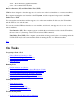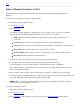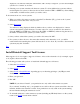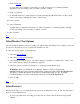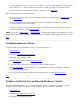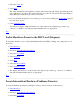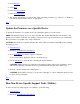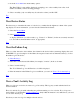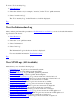mstm Online Help On Tasks Preparation Running Tools Getting Information Troubleshooting STM) On Item Main Window System Map On Menus and Commands File System Device Tools Options Help On Help Shortcuts to Commonly Used Functions Using the keyboard to navigate the screen The Support Tools Manager (STM) allows you to run various support tools on one or more PARISC/IA64 machines. Support tools include information modules, verifiers, diagnostics, exercisers, firmware update tools, expert tools, and utilities.
xstm -- the X-Windows graphical interface cstm -- the command line interface On User Interface (UI) and Unit Under Test (UUT) STM has been designed so that the support tools can be run on the local machine or on remote machines. The computer running the user interface is the UI system, and the computer being tested is the Unit Under Test or UUT. You can run the user interface and the support tools on the same machine. In this case, the UI machine and the UUT are one and the same.
Top Select a Remote System(s) to Test By default, the test system (Unit Under Test) is the same as the computer system running the user interface. To select a remote system for testing, do the following: 1. Select the "System" pulldown menu. 2. Select Sel Sys to Test. 3. Select Connect.
displayed; it is edited in exactly the same manner, with one major exception: you can select multiple systems to be "current" at one time. 4. Selecting a test system, unselects all other test systems. To select additional test systems, without unselecting the test system you have just chosen, hold down the CTRL or SHIFT key when clicking on the names of additional test systems you wish to select. To disconnect from one or more systems: 1.
7. Click on Deinstall. A popup dialog box is displayed, cautioning you of the consequences of continuing with the deinstall process, and asking you if you wish to continue or cancel. 8. Click on "Continue". 9. To deinstall all licenses on the current test system (including any HP-Only licenses on the system), return to the screen containing the "license" function key. 10. Select "license". 11. Select "Deinstall".
To select multiple devices for testing, use the "Shift" or "Ctrl" key after making your first selection, and continue to do so until you have selected all the systems you wish to test; then hit "Return". To select all devices in the hardware map for verification, select Select All. More advanced methods for selecting devices: To select only specific device types in the hardware map for verification, select Unselect All; then select Select Class.
4. Select the Verify key. 5. Select Run. The status information in the rightmost column of the device map will change, depending upon the state of the device, and the result of the verification procedure. You should see the status change to SUCCESS if the verification procedure is successful. 6. For more detailed information on test results, go to the screen containing the Device Menu function key and select "device". 7. Select Curr Dev Status.
4. Select Exercise. 5. Select Run. 6. Select the Device Menu. 7. Select Curr Dev Status. 8. The display will inform you of the results of the exercising procedure (e.g., "Success" or "Failure"), and will recommend further action, as appropriate. Top Update the Firmware on a Specific Device To update the firmware on a specific device, run a firmware update tool on the device: NOTE: The firmware update process is device-specific.
3. From the Tools Menu invoke the utility options. The "Run Utility" screen will be displayed, prompting you to select a utility from a list of all utilities for which you have licensing privileges. 4. Select one utility (only one utility may be selected at a time), and hit "OK". Top View Device Status The fastest way to determine the status of a device is to examine the the rightmost column of the system map display. For more information, you can view the Current Device Status: 1. Select the Device Menu.
To view a Tool's Activity Log: 1. Select Device(s). 2. Select the desired tool (for example, "exercise") in the "Tools" pulldown menu. 3. Select "exercise act log". The "Tool Activity Log" for the Exercise tool will be displayed. Top View the Information Log After you have performed the procedure to Get Information on a Device, you can look at the information log created for the device: 1. Select Device(s). 2. Select the "tools" pulldown menu. 3. Select "information". 4. Select "info log".
Utility Tool Activity Log: Log of most recent run of utility Utility Tool Failure Log: Error log for most recent run of utility Syslog: Log of system daemon info For more information on a particular type of log (e.g., the UI Activity Log), select its hyperlink (e.g., UI Activity Log). Log contents are unique, but all of the logs displayable under mstm employ a similar log viewing dialog.
1. Select the "System" pulldown menu. 2. Select Map Log. The "Map Log" screen is displayed. Top System Activity Log The System Activity Log contains a record of system startup and shutdown events, events that occurred during operations, and tool start and completion information. The log dialog allows you to view, save, print , and clear the contents of the log, as desired. To view the System Activity Log, do the following: 1. Select the "System" pulldown menu. 2. Select Sys Act Log.
To view the Information Tool Activity Log for a particular device, do the following: 1. Select the "tools" pulldown menu. 2. Select "information". 3. Select "info act log". The "Tool Activity Log" for the Information tool will be displayed. Top Information Tool Failure Log The Information Tool Failure Log allows you to review details of failures encountered during the most recent execution of the Information support tool against a specific device.
and print the contents of the log, as desired. To view the Verify Tool Failure Log for all selected devices, do the following: 1. Select the "tools" function pulldown menu. 2. Select "verify". 3. Select "verify fail log". The "Tool Failure Log" for the Verify tool will be displayed. Top Diagnose Tool Activity Log The Diagnose Tool Activity Log allows you to review details of the most recent execution of the Diagnose support tool against all selected devices.
The Exercise Tool Activity Log allows you to review details of the most recent execution of the Exercise support tool against all selected devices. The log dialog allows you to view, save, and print the contents of the log, as desired. To view the Exercise Tool Activity Log for all selected devices, do the following: 1. Select the "tools" function pulldown menu. 2. Select "exercise". 3. Select "exercise act log". The "Tool Activity Log" for the Exercise tool will be displayed.
Firmware Update Tool Failure Log The Firmware Update Tool Failure Log allows you to review details of failures encountered during the most recent execution of the Firmware Update support tool against all selected devices. The log dialog allows you to view, save, and print the contents of the log, as desired. To view the Firmware Update Tool Failure Log for all selected devices, do the following: 1. Select the "tools" function pulldown menu. 2. Select "firmware update". 3. Select "firmware update fail log".
Utility Tool Activity Log The Utility Tool Activity Log allows you to review details of the most recent execution of the Utility support tool against all selected devices. The log dialog allows you to view, save, and print the contents of the log, as desired. To view the Utility Tool Activity Log for all selected devices, do the following: 1. Select the "tools" function pulldown menu. 2. Select "utility". 3. Select "utility act log". The "Tool Activity Log" for the Utility tool will be displayed.
Device not displayed in the map If the kernel cannot bind in the appropriate drivers, or is unable to recognize the hardware, STM cannot communicate with the hardware in order to identify it. For new hardware (if you have attached new hardware or powered up previously unpowered hardware): 1. Execute an ioscan command at the OS prompt. 2. Run the Remap System command from the System menu in STM. For software problems, try the following: 1. Add the driver to the kernel. 2. Rebuild the kernel.
ascertained during the process of installing a new tool. Some tools (e.g., Expert Tools) require that you have a license to run them. If you do not have a license to run a particular tool, or if it is not installed, you will not see it listed as an available tool. In this instance, you should examine current device status (Curr Dev Status), where you will find a listing of all licensed and non-licensed tools for a specific device. If necessary, install the license and try to run the tool again.
This is one of the more common problems you may encounter with the operation of the STM.
The main window displays the system map, which provides configuration information, test status, and forward progress indicators, as appropriate. It is also the starting point for accessing all other system functions and commands. System Map The easiest way to determine the last state of a device is by checking the "Last Op Status" field on the system map, and noting any text displayed.
------------------Start Recording... Stop Recording Record Output-> ------------Start Recording... Stop Recording Record Map Administration-> -------------Read UUT Config File Update Tool Info STM Startup STM Shutdown Local UUT Logs-> Local UUT Logs-> -------------Map Log System Activity Log syslog -----------------Connect to Systems... Select Current System... Disconnect Systems... License-> ------Display Install... Install HP-Only... Deinstall Daemons-> ------Daemon Startup... Daemon Shutdown...
Exit: To leave mstm Top Save Config Use this function to save the state of the user interface in a specified file. The following items will be saved: The description entered in the dialog (saved as a comment in the config file) All items in the General Options and Map Options dialogs All items selected via the tool options menu Information Options Verify Options Diagnose Options Exercise Options FWupdate Options Expert Tool Options Utility Options All shortcuts See also Restore Config.
You enter the path (i.e., directory) and filename of the configuration file to which you wish to save the current configuration. You may specify wild cards (file filters), if you wish. For example, you might enter the following: "/users/username/*.stm". Once you hit "Return", you will see all the "/users/username" directories on the system displayed in the "Directories" screen display area; similarly, all files with a ".stm" extension will be displayed in the "Files" screen display area.
Cmd File function. Alternatively, any sequence of cstm (command line interface of the Support Tools Manager) functions can be read and executed by this function. File You enter the path (i.e., directory) and filename of the configuration file to which you wish to save the current configuration. You may specify wild cards (file filters), if you wish. For example, you might enter the following: "/users/username/*.stm".
UI Act Log Consult the UI Activity Log when you want to view a display of errors recorded by the user interface. The dialog box for this log allows you to view and save the contents of the log to a file, print a hardcopy of the current log contents, or clear the current log contents. There is only one copy of the log on a single machine, even though more than one mstm session may be executed.
connection to the Unit Under Test is shut down, and all interactive tool execution is terminated. Noninteractive tools will continue execution. Top Record Cmd File There are two Record Cmd File functions: Start Rec Cmd: Enable recording of executed functions Stop Rec Cmd: Disable recording of executed functions Top Start Rec Cmd Use this function to record functions that you are executing.
Stop Record Out You use this function to disable terminal output recording. The function is unavailable, unless recording is in progress. Top Record Map You use this function to store a copy of the system device map. The function is unavailable unless recording is in progress.
Use this function to shut down the diagnostic system on the local machine, i.e., the machine on which mstm is running. You will see a warning/confirmation displayed, stating that the diagnostic system is being shut down and that it may only be restarted by the root user. If the local Unit Under Test (UUT) is connected, it will be disconnected before the diagnostic system is shut down.
Top System Menu There are eight System functions: Current System: Select current test system from a list Save Map: Write ASCII copy of device map to file Print Map: Print ASCII copy of device map to printer Remap System: UUT re-examines configured hardware Map Log: Record of all system devices in last map Install: Obtain required license level to run tools Sys Act Log: Record of all operations performed by mstm Daemons: Access daemon commands and/or view log Top Sel Sys to Test The Sel System to Test func
can then use the "Space" bar to toggle the selection state of individual systems, without automatically deselecting other systems when you do so. Hitting the "Delete" key will cause the currently highlighted system to be deleted from the list of available systems; if that system is currently connected, it will be disconnected. If the current system is deleted, then there is no current system following deletion.
new system. However, the previous test system remains connected to mstm, and will continue to execute any currently active support tools. If you exit mstm without making the previous system current again, then all interactive support tools running on that system are terminated, and the output from them is lost (non-interactive support tools will continue to execute). You will be warned that this is about to happen, and will be given the opportunity to cancel.
You enter the path (i.e., directory) and filename of the configuration file to which you wish to save the current configuration. You may specify wild cards (file filters), if you wish. For example, you might enter the following: "/users/username/*.stm". Once you hit "Return", you will see all the "/users/username" directories on the system displayed in the "Directories" screen display area; similarly, all files with a ".stm" extension will be displayed in the "Files" screen display area.
Install This menu provides access to other functions which permit you to install licenses for running support tools, including an HP-Only license valid only for the current session. It also provides the functionality for deinstalling these licenses on the current test system.
test system only. The password you type is not displayed on the screen. See also Install HP-Only and Deinstall. Licensing Password In order to determine the level of access granted you by the system on which you have installed your support tools license, you must enter a password at this time, and then select "OK" to proceed. If you do not want to continue with the password installation, select "Cancel" instead. The password you type is not displayed on the screen.
Daemons There are four Daemons functions: Daemon Startup: Initiate a daemon on the test machine Daemon Shutdown: Abort a daemon on the test machine Daemon Kill: Kill a daemon on the test machine Daemon Activity Log: View a daemon activity log Top Daemon Startup Use this command to initiate a daemon on the test machine. When invoked, a listing of all available STM daemons on the UUT (excluding diagmond) is displayed. Top Daemon Shutdown Use this command to abort a daemon on the test machine.
Curr Dev Status: Display device info/suggest further action Clr Tool Status: Reset map status for devices not under test Select: Select devices in the hardware map Unselect: Unselect devices in the hardware map Filter: Filter the device map Top Curr Dev Status Use this function to display all known information for the selected devices, including current status, and to receive suggestions on further actions which you might take at this point.
Select All Use this function to select all the devices displayed in the hardware map. Select Class Use this function to select several devices at once, adding these to devices already selected. All devices to be selected must satisfy one of the items specified in the dialog: "Devices" or "Products". Currently selected devices are not unselected by this function. If you wish to select only the devices which meet these criteria, use the Unselect All function prior to choosing the "Select Class" function.
Scroll through the "Product" window to the product you wish to select, (e.g., "SCSI Disk (SEAGATE31200N)", and select it using the space bar. "Product" and "Qualifier" are displayed in the device map and by the Curr Dev Status command. When satisfied with your selections, hit "OK". Select Matching Devices This command will select all devices with the same device type and device qualifier as those devices which are already selected.
Adapter/Bus Disk/CDROM Disk/Hard Interface/Centronics Interface/Keyboard Interface/LAN Interface/RS-232 Interface/SCSI Memory/Memory Processor/CPU Tape/DDS Don't select anything if you do not want to use the device type and qualifier to deselect devices. "Products" is defined as "Product (Qualifier)." "Product" and "Qualifier" are displayed in the device map and by the Curr Dev Status command.
Latest Logs: Display the latest tool logs Tool Mgmt: Menu to abort/suspend/resume tools and utilities See Tools Menu for help on running these tools, for logging help, and for additional information.
Diagnose Use this function to diagnose all selected devices for which a diagnostic exists. The purpose of the diagnostic procedure is to test the target hardware as completely as possible, and if any errors are found, to isolate to the FRU level. Isolation to the component level is also provided, when possible. Diagnostic modules are not generally interactive. To diagnose a selected device or devices, the target device(s) must not only support diagnostics, it must also currently be idle.
the firmware update tools is generic, the tools themselves are device-specific. This function is only valid when exactly one device is selected, that device is not currently busy, and the device supports the firmware update process. A new window is automatically created so that you can communicate directly with the firmware update tool(s). NOTE: Be sure that you put the firmware file on the UUT before starting the update process.
Most Recent Utility Executed Place an "x" in this box if you want to view the Tool Activity Log for the most recently executed utility on the Unit Under Test (UUT), without specifying a particular device. To select the utility, move the cursor to the appropriate utility name in the "Select Utility" field and hit "Return"; then hit "OK". Most Recent Utility Executed on Device Place an "x" in this box if you want to view the Tool Activity Log for the most recently executed utility on a particular device.
Run: Start execution of a selected support tool Information Log: View log describing/identifying selected device(s) Act Log: View log of actions performed on selected device(s) Fail Log: View log of test failures on selected device(s) Info: View tool-specific help for selected device(s) Top Run Use this function to start executing the tool you have selected from the main menu, on all of the selected devices which have that tool available.
There are five Tool Management functions: Abort Tool: Prematurely halt tool execution on selected device(s) Suspend Tool: Pause execution of a tool on selected device(s) Resume Tool: Start running a suspended tool on selected device(s) Abort Utility: Prematurely halt utility executing on a device Display Query: Display tool request for input/action Top Abort Tool Use this function to stop execution of the currently running tool on all selected device(s).
Top Display Query Use this function when a non-interactive tool requires your input in order to continue processing. Selecting "Display 'Query Pending'" will cause the support tool's request for information to be displayed, so that you can respond to it. Top Kill Tool Use this function to kill a tool which is in the "abort pending" state, but which doesn't manage to abort properly (see also Kill Utility). For tools which are not in the "abort pending" state, you should first try Abort Tool.
Select "OK" to proceed. Top Options Menu There are three Options functions: Tool Options: Menu for launching tools and utilities Map Options: Configure device map options General Options: Configure general interface options Top Tool Options Use this menu to access the set of functions which allows you to define options for tools and utilities and how to launch them. Top Map Options Use this function to configure mstm options pertaining to the device map.
similar to that used in the menu interface. Path Select this checkbox to include path information in the device map; that is, the hardware address of a device, like "2.4.3". Path Field Width The "Path Field Width" field allows you to specify how many characters are to be used to display the hardware path information in the line oriented maps. An additional space, not counted in the field width, is used to separate fields.
completed. If no tools are running, it indicates the status of the last tool that was run. Last Operation Status Field Width The "Last Operation Status Field Width" field allows you to specify how many characters are to be used to display operation status/percentage of test completed in the line oriented maps. An additional space, not counted in the field width, is used to separate fields.
only applies to files which you select via the file selection dialogs generated by the user interface. It does not apply to log files. Update Host Info in System Dialogs Automatically Select this checkbox when you want information about your host systems to be updated dynamically whenever you invoke one of the "Select System to Test" dialogs. Cstm Pager The "Cstm Pager" field allows you to specify a program to be used to control the output of the "map", "help", and log viewing functions to the terminal.
If you select this checkbox, the "Run Command File" command will abort execution on finding an error. Top Tool Options Use this menu to access the set of functions which allows you to define options for tools and utilities and how to launch them.
Allow User Queries (WARNING: Not Allowing Queries May Cause Data Loss) If you want to interact with a specified tool, instead of using the tool's default information values, put an "x" in this checkbox; then hit "OK". WARNING: When you disable the "Allow User Queries" function, some tools will perform DESTRUCTIVE tests. This means that ALL DATA on unmounted disks WILL BE DESTROYED. The ability to disable this function is intended for manufacturing purposes only.
You may choose to exit the tool on finding an error, you may terminate test execution after a certain number of errors have been encountered, or you may choose to continue tool execution in spite of encountering an error. Exit on Error Put an "x" in this checkbox if you want a specified tool to exit on encountering an error.
Report Errors, Warnings, and Information Put an "x" in this checkbox if you want to keep a log of all errors encountered by a selected tool, and all warnings and information messages generated as a result of tool activity.
Execution Control You can control execution of future diagnose commands with the three checkboxes associated with this heading: Iterations to Loop -- number of times to repeat diagnose procedure Execution Time Limit, in Minutes -- how long (in minutes) to run test Loop Continuously -- repeat diagnose procedure until it is halted or aborted Iterations to Loop Put an "x" in this checkbox if you want to define the number of times the diagnose test procedure is to be repeated before it halts.
Minimum Put an "x" in this checkbox when you want to diagnose system hardware, but only to the minimum standard level of adequacy and acceptance. Generate Tool Activity Log Put an "x" in this checkbox if you want to keep a log of all actions performed by a selected tool. The associated checkboxes will let you specify whether or not you want to log only errors, errors and warnings, or errors, warnings, and information.
WARNING: You have set the User Queries option to enable destructive tests. ----------------------------------------------------------------------------When User Queries is set to 'Disallow: allow destructive operations,' some tools will perform DESTRUCTIVE tests. For example, ALL DATA on unmounted disk drives WILL BE DESTROYED. The 'Disallow: allow destructive operations' setting of the User Queries option is intended for manufacturing tests only. Use of this setting is highly discouraged.
Put an "x" in this checkbox if you want a specified tool to exit on encountering an error. Errors Allowed before Test Termination Put an "x" in this checkbox if you want a specified tool test to terminate when a certain number of "soft" errors (for example, recoverable read errors) are encountered. Test Coverage Using the checkboxes associated with this heading, you can specify either maximum, moderate, or minimum test coverage.
You may select whether to interact with a specified tool, or to use the tool's default information values, depending upon which of the following radio buttons you select: Allow Disallow (Non-Destructive) Disallow (Destructive) Allow When you select this option, you can interact with a specified tool, instead of using the tool's default information values.
appropriate file and hit "Return". Hit "OK" and the current configuration will be saved to that file. Generate Tool Activity Log Put an "x" in this checkbox if you want to keep a log of all actions performed by a selected tool. The associated checkboxes will let you specify whether or not you want to log only errors, errors and warnings, or errors, warnings, and information. Once you have selected this checkbox, you may move to the "Allow User Queries" checkbox, or hit "OK".
Report Errors, Warnings, and Information Put an "x" in this checkbox if you want to keep a log of all errors encountered by a selected tool, and all warnings and information messages generated as a result of tool activity.
graphical mode, the display may be specified, or it may be allowed to default to the DISPLAY environment variable. Test mode is used to specify a systest() input file. Debug Mode Select this checkbox when you want to provide information for the Distributed Debugging Environment (DDE) debugger. Source Directory Enter the name of the source directory for the tool being debugged here.
HomeTopic: Displays the home topic ("table of contents") for the online help system. On Shortcuts: Quick ways to perform commonly executed functions. On Keyboard: Help on using the keyboard and selecting commands. On Help: How to use mstm help (this text). On Version: Displays version information for mstm After you have entered the help system, you navigate by pressing the following function keys: HOME TOPIC: Displays the home topic ("table of contents") for the online help system.
"dtecr>" Select only disk and tapes and run exerciser. See also: On Help, Using the keyboard to navigate the screen, and On Menus and Commands. Top Using the keyboard to navigate the screen To move to different screen areas: Use 'Tab'. To scroll within a screen area: Use 'prev' and 'next' or the cursor up and cursor down keys. In the file viewer or map, you can also use: 'f' to page forward. 'b' to page backward. 'g' to go to the top of the page. 'G' to go to the bottom of the page.
When you first press the "help" key, you can go directly to several help topics by selecting one of the following topics on the help menu: On Tasks: Information on commonly performed tasks. On Application: Brief description of mstm. On Menus/Commands: Summary of menus and commands. HomeTopic: Displays the home topic ("table of contents") for the online help system. On Shortcuts: Quick ways to perform commonly executed functions. On Keyboard: Help on using the keyboard and selecting commands.
Top Abort Interactive Tool You chose to abort an interactive tool. If you are certain that you wish to continue with the abort operation, then select "OK" to proceed. If you do not wish to proceed with the abort operation, then select "Cancel" instead. Top File Viewer with Clear This dialog provides options that allow you to view a file (optional), save a file, print a file, remove a file, exit the file viewer, or access the help function.
save. File Name: Select the name of the log whose contents you wish to save, then select "OK" to proceed. If you decide not to proceed with the save operation, select "Cancel" instead. Top Current License Level This dialog displays the currently installed license level. Select "OK" to proceed. Top System Connection You have requested connection to a system that you selected. Please enter your logon account name and password at this time.
Top File Exists You specified a file which already exists. You can either replace the existing file, or append the new file to the existing file. Replace/Append File: Select an option: replace the existing file, or append the new file to the existing file. Replace File: To replace the existing file with the new file, select this option. Then select "OK" to proceed. If you have decided that you do not wish to replace the existing file at this time, select "Cancel" instead.
Once you have entered the correct integer value, select "OK". Top Floating Point Error You have entered a floating point number which is incorrect. Check to see that the value you entered is within the range of valid floating point numbers, that you did not make any keyboarding errors, and that characters were entered in the proper order. Once you have entered the correct floating point value, select "OK". Top Double Number Error You have entered a double number which is incorrect.
You entered a filter pathname, but you did not receive the list of files and directories you specified. Files and paths which were in effect prior to your selection of a new filter are still in effect. You should try a new path to the files you want, and check the User Interface Activity Log for more information on what went wrong with your initial selection. Select "OK" to proceed. Top Missing Floating Point Value You failed to enter a floating point number when one was expected.
Use this function to print a copy of the tool's main window to a specified printer. The list of available printers includes all those configured on the system on which the mstm is being run. Print Tool Window Printer: To print out a hardcopy of the tool's main window to a particular printer, select a printer from the list displayed in the "Printer" window; then hit "OK". Top Error Logging The Support Tool Manager maintains log files to help you understand and troubleshoot error conditions.