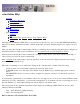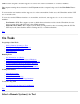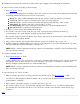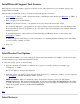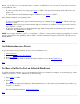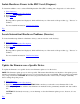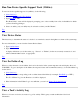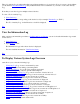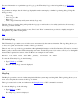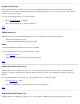STM Online Help: cstm Online Help (command-line interface)
For more information on a particular type of log (e.g., the UI Activity Log), select its hyperlink (e.g., UI Activity
Log).
Log contents are unique, but all of the logs displayable under cstm employ a similar log viewing dialog. Using this
dialog you may:
View a log
Save a log to a file
Print a log
Clear a log (UI Activity and System Activity Logs only)
The title of the log viewing dialog will specify the log type, as well as the tool or utility (and device, if necessary)
whose log you have selected.
Note that multiple logs can be viewed at once; "Prev" and "Next" commands are provided to simplify navigation
through these logs when viewing them.
Top
UI Activity Log
The UI Activity Log contains a record of the errors encountered by the cstm user interface. The log dialog allows you
to view, save, print, and clear the contents of the log, as desired.
There is only one copy of the log per machine, although multiple instances of the User Interface (UI) may be executed.
Each log entry contains a label with a timestamp, user name, and the UI process id, in order to allow you to distinguish
between these separate invocations of the UI. Here is an example of such a label:
Wed Dec 7 15:18:49 1994: User Name: joeuser, UI Process ID: 27697
To view the UI Activity Log, do the following:
1. Type UIActLog or "UIAL".
The "UI Activity Log" screen is displayed.
Top
Map Log
The Map Log contains a record of what transpired while the system map was being built. The log dialog allows you to
view, save, and print the contents of the log, as desired.
The log is created at boot time, and whenever the RemapSystem or "RS" command is executed.
To view the Map Log, do the following:
1. Type MapLog or "ML".
The "Map Log" screen is displayed.
Top