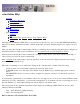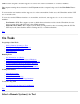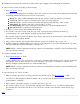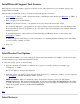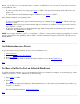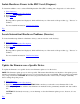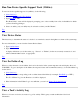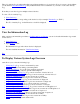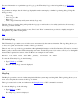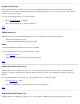STM Online Help: cstm Online Help (command-line interface)
Run Non-Device-Specific Support Tools (Utilities)
To run non-device-specific support tools (utilities), do the following:
1. Select Device(s).
2. If desired, Select/Deselect Test Options.
3. Type RunUtil or "RU".
The "Run Utility" screen will be displayed, prompting you to select a utility from a list of all utilities for which
you have licensing privileges.
4. Select one utility (only one utility may be selected at a time), and hit "Return".
Top
View Device Status
The fastest way to determine the status of a device is to examine its status in the rightmost column of the system map.
For more information, you can view the Current Device Status:
1. Type CurrDevStatus.
2. Type "view".
A display will inform you of the results (e.g., "Success" or "Failure") for the most recently executed tool, and
will recommend further action, as appropriate.
Top
View the Failure Log
When a tool has detected a device failure, the icon for the device in the system map turns red and displays the word
"FAILURE". To get a description of the failure, the suspected cause and recommended action(s), look at the failure log
for the device:
1. Select Device(s).
2. Type the command corresponding to the tool that detected the failure (for example, ExerFailLog or "EFL").
The "Tool Failure Log" for the Exercise tool will be displayed.
3. If the information in the Failure Log is not sufficient, you can look View a Tool's Activity Log
Top
View a Tool's Activity Log
When a tool is run on a device, it creates a log of its activity. This log may contain technical and low-level
information.