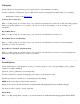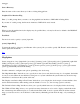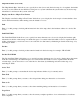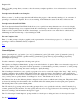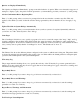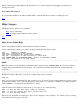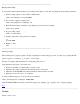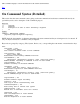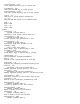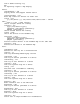STM Online Help: cstm Online Help (command-line interface)
Queries are Displayed Immediately
The "Queries are Displayed Immediately" prompt controls the behavior of queries. When a non-interactive support tool
attempts to display a query, the question will be presented to you immediately, provided you entered "y" at the prompt.
Ask for Confirmation Before Replacing Files
Enter "y" at this prompt, when you want to be prompted before the user interface overwrites any files. This only
applies to files which you select via the file selection dialogs generated by the user interface. It does not apply to log
files.
Update Host Info in System Dialogs Automatically
Enter "y" at this prompt, when you want information about your host systems to be updated dynamically whenever
you invoke one of the "Select System to Test" dialogs.
Cstm Pager
The "Cstm Pager" field allows you to specify a program to be used to control the output of the "map", "help", and log
viewing commands to the terminal. If this field is blank, the output is written to the terminal or other output device
without interruptions. If used from a terminal, however, the output may scroll beyond the top of the terminal. In such a
case, you may want to specify that the "Cstm Pager" be "more". The default state is "more -d".
Printers
The "Printers" list shows the different printers configured on the system on which cstm is being run. The printer which
is selected by entering its index number at the prompt, is the one which will be the default printer for subsequent print
operations. The default printer is the system default printer.
UI Activity Log
The prompts under this heading allow you to specify the verbosity of the UI Activity Log contents generated by the
interface. You may specify that only errors be logged, that errors and warnings be logged, or that errors, warnings, and
information messages be logged.
Report Only Errors
Enter "y" at this prompt if you want to keep a log of all errors encountered by a selected tool.
Report Only Errors and Warnings
Enter "y" at this prompt if you want to keep a log of all errors encountered by a selected tool, and all warnings
generated as a result of tool activity.
Report Errors, Warnings, and Information
Enter "y" at this prompt if you want to keep a log of all errors encountered by a selected tool, and all warnings and
information messages generated as a result of tool activity.
Tool Developer Launch Options