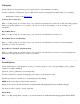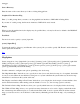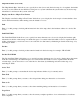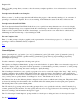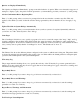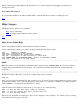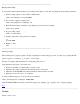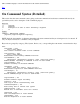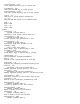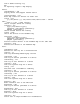STM Online Help: cstm Online Help (command-line interface)
Loops to Go
Enter "y" at this prompt when you want to show how many complete repetitions of a non-interactive tool test are left
to complete.
Last Operation Status/Percent Complete
When you enter "y" at this prompt, this field will indicate the progress of the currently running tool, as a measure of
percentage of execution completed. If no tools are running, it will indicate the status of the last tool that was run.
Last Operation Status Field Width
The "Last Operation Status Field Width" field allows you to specify how many characters are to be used to display
operation status/percentage of test completed in the line oriented maps. An additional space, not counted in the field
width, is used to separate fields. In all line oriented maps, you can leave more room on the line for other items by
eliminating an item from the map, or by restricting its width.
Percent Complete Scale
Enter "y" at this prompt to display a graphic (scale) representation of forward test progress; i.e., to display the
percentage of the test which has already completed.
Top
GeneralOptions
Syntax: generaloptions | gop [queries {yes | no}] [confirmation {yes|no}] [hostinfo {yes|no}] [termwait {yes|no}]
[cstmpager {<pager>}] [printers {<printer name>}] [uiactivitylog] [reporterrors] [reportwarnings] [reportinfo]
[launchoptions {yes|no}]
Use this command to configure the following cstm options:
The "Queries are Displayed Immediately" prompt controls the behavior of queries. When a non-interactive support tool
attempts to display a query, the question will be presented to you immediately, provided you entered "y" at the prompt.
If you entered "n" at the prompt, the status is changed to "Query Pending".
The "Cstm Pager" field allows you to specify a program to be used to control the output of the "map", "help", and log
viewing commands to the terminal. If this field is blank, the output is written to the terminal or other output device
without interruptions. If used from a terminal, however, the output may scroll beyond the top of the terminal. In such a
case, you may want to specify that the "Cstm Pager" be "more". The default state is "more -d".
The "Printers" list shows the different printers configured on the system on which cstm is being run. The printer which
is selected by entering its index number is the one which will be the default printer for subsequent print operations.
The default printer is the system default printer.
The "UI Activity Log" prompt and its succeeding prompts allow you to specify the verbosity of the UI Activity Log
contents generated by the interface. You may specify that only errors be logged, that errors and warnings be logged, or
that errors, warnings, and information messages be logged.
The "Tool Developer Launch Options" prompt enables tool developers to debug and test tools developed for cstm.
See also LaunchOptions.