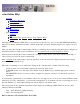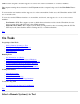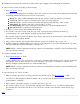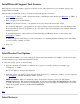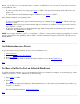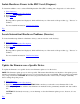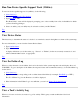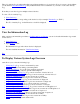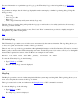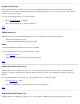STM Online Help: cstm Online Help (command-line interface)
Before you can run a tool, you select the device or devices on which the tool is to be run. You can select a device in
several different ways:
To select a specific device for testing, type Select or "SEL", followed by the hardware path of the device you
wish to test.
To select all devices in the hardware map for verification, type SelAll or "SALL".
More advanced methods for selecting devices:
To select only specific device types in the hardware map for verification, type UnselAll or "USAL"; then type
SelClass or "SCL".
To select specific device types in the hardware map for verification, in addition to devices previously selected,
type "SelClass" or "SCL".
To unselect specific device types in the hardware map, while leaving other devices/device types selected for
verification, type UnselClass or "USCL".
NOTE: If you typed "SelClass" ("SCL") or "UnselClass" ("USCL"), a dialog will be displayed, prompting you to enter
the appropriate device class qualifiers, such as "Disk"; enter the information requested, and follow each response by
hitting "Return".
Top
Get Information on a Device
To get information about a hardware device(s), run an information tool:
1. Select Device(s).
2. If desired, Select/Deselect Test Options.
3. Type Information.
4. To see the device information obtained by the information tool, see the Information Log.
Top
To Run a Go/No Go Test on Selected Hardware
To quickly determine whether or not a selected hardware device(s) is usable (for example, on system bring-up or after
adding a new device to your configuration), do the following:
1. Type Verify or "VER".
2. Type Map.
The map will be updated and displayed, which will inform you of the results of the verification procedure (e.g.,
"Success" or "Failure").
For more detailed information, View Device Status.
Top