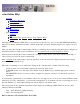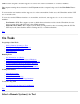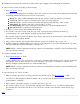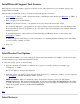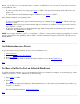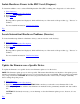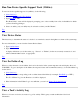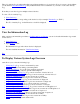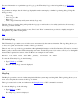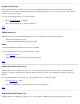STM Online Help: cstm Online Help (command-line interface)
Install/Deinstall Support Tool Licenses
Most support tools do not require a support tool license. A few of the advanced tools (for example, expert tools)
require a license from HP.
The following procedure tells you how to install and deinstall support tool licenses:
1. Type License or "LIC" to install a general user license (only HP personnel should type HPLicense or "HLIC" to
install an HP-Only license.
2. Enter your password and hit "Return".
NOTE: If you selected "license", your permissions are only valid on the current test system.
If you selected "hplicense", your permissions are valid on all test systems accessible to the user interface, until
the user interface is exited. Your permissions are only valid on the system running the user interface during the
current test session.
To deinstall all licenses on the current test system (including any HP-Only licenses on the system), type
DeinstallLic or "DLIC".
A dialog is displayed, cautioning you of the consequences of continuing with the deinstall process, and asking
you if you wish to continue or cancel.
3. Type "ok".
Top
Select/Deselect Test Options
You can modify the behavior of tools by setting test options at the user interface. For example, you can set an option
for all exercisers to loop continuously when they are run.
To select and set test options, do the following:
1. Type the command or accelerator for function whose options you wish to modify; for example, type
"VerOptions" or "VOP":
The "Verify Options" dialog is then displayed.
2. Select the options you desire by typing the appropriate keyword (e.g., "iterations"), number, or yes/no responses.
(see VerOptions for further information on these options).
NOTE: WARNING: When you disable the "Allow User Queries" function, some tools will perform
DESTRUCTIVE tests. This means that ALL DATA on unmounted disks WILL BE DESTROYED. The ability
to disable this function is intended for manufacturing purposes only. It is highly recommended that you use the
"Allow User Queries" function, and DO NOT DISABLE IT.
3. Hit "Return".
Top
Select Device(s)