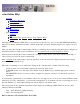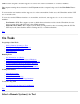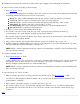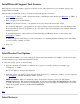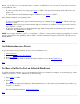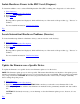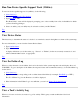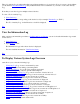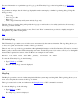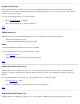STM Online Help: cstm Online Help (command-line interface)
By default, the test system (Unit Under Test) is the same as the computer system running the user interface.
To select a remote system for testing, do the following:
1. Type ConnectSys or "CS".
You will see a dialog displayed, containing a list of test systems to choose from, the operating system (OS) they
are running with their revision levels, and one of six statuses:
Blank: The status is blank immediately after the test system is added, but before it is connected.
Connected: The test system is connected, but its state is not being displayed.
Current: The test system is connected, and the cstm displays reflect the state of this system.
Unavailable: The system could not be connected due to an error.
Not Responding: The system could not be connected due to a problem with the network.
Disconnected: The system has been disconnected.
2. To select a system, enter its index number from the list.
3. If you wish to add a new system to the list, type "add", followed by the system network name (e.g.,
"system5.cup.hp.com") at the "Enter Command" prompt and hit "Return".
If you wish to delete a system from the list, type "delete", followed by its network name or index number in the
"System to Test" list, and hit "Return".
4. Once you have selected, added, and/or deleted the test systems you wished to choose, type "ok".
5. A dialog is displayed, which prompts you for the logon and password for the system specified at the top of the
dialog box. Enter the requested information, and type "ok".
NOTE: When a system is made the current test system, it is automatically connected to the User Interface (UI),
if it is not already connected.
To connect to multiple systems:
1. Type SelectCurrentSys or "SCS".
A dialog similar to the one you saw for the "ConnectSys" command will be displayed; it is edited in exactly the
same manner, with one major exception: you can only select one system to be "current" at one time, and
therefore, multiple system selection is not allowed in this dialog.
NOTE: When a system is made the current test system, it is automatically connected to the User Interface (UI),
if it is not already connected.
To disconnect from one or more systems:
1. When you wish to disconnect a system(s) from the User Interface (UI), type DisconnectSys or "DS".
You will see a dialog displayed, which is similar to those you have seen displayed for the "ConnectSys" and
"SelCurrentSys" commands.
2. Once you have selected the system(s) you wish to disconnect, type "ok".
3. If a system you have chosen to disconnect has currently active interactive tools, you will be cautioned that
disconnecting the system will cause those tools to abort. If you wish to disconnect the system anyway, type
"continue".
Top