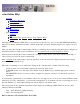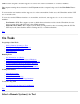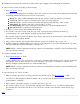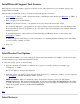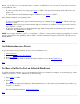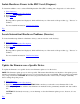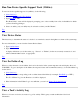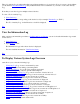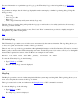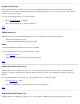cstm Online Help On Tasks Preparing to Run Tools Running Tools Getting Information Troubleshooting STM On Item Main Window System Map On Commands Summary List Descriptions (File, System, Device, Tools, Options, Help) Syntax The Support Tools Manager (STM) allows you to run various support tools on one or more PA-RISC/IA64 machines. Support tools include information modules, verifiers, diagnostics, exercisers, firmware update tools, expert tools, and utilities.
STM has been designed so that the support tools can be run on the local machine or on remote machines. The computer running the user interface is the UI system, and the computer being tested is the Unit Under Test or UUT. You can run the user interface and the support tools on the same machine. In this case, the UI machine and the UUT are one and the same. You can also run the STM user interface on one machine, and from it, run support tools on one or more remote machines.
By default, the test system (Unit Under Test) is the same as the computer system running the user interface. To select a remote system for testing, do the following: 1. Type ConnectSys or "CS". You will see a dialog displayed, containing a list of test systems to choose from, the operating system (OS) they are running with their revision levels, and one of six statuses: Blank: The status is blank immediately after the test system is added, but before it is connected.
Install/Deinstall Support Tool Licenses Most support tools do not require a support tool license. A few of the advanced tools (for example, expert tools) require a license from HP. The following procedure tells you how to install and deinstall support tool licenses: 1. Type License or "LIC" to install a general user license (only HP personnel should type HPLicense or "HLIC" to install an HP-Only license. 2. Enter your password and hit "Return".
Before you can run a tool, you select the device or devices on which the tool is to be run. You can select a device in several different ways: To select a specific device for testing, type Select or "SEL", followed by the hardware path of the device you wish to test. To select all devices in the hardware map for verification, type SelAll or "SALL".
Isolate Hardware Errors to the FRU Level (Diagnose) To determine whether or not a selected Field Replaceable Unit (FRU) is failing, run a diagnostic tool on the device: 1. 2. 3. 4. Select Device(s). If desired, Select/Deselect Test Options. Type Diagnose or "DGN". Type Map. The map will be updated and displayed, which will inform you of the results of the procedure (e.g., "Success" or "Failure"). For more detailed information, View Device Status.
Run Non-Device-Specific Support Tools (Utilities) To run non-device-specific support tools (utilities), do the following: 1. Select Device(s). 2. If desired, Select/Deselect Test Options. 3. Type RunUtil or "RU". The "Run Utility" screen will be displayed, prompting you to select a utility from a list of all utilities for which you have licensing privileges. 4. Select one utility (only one utility may be selected at a time), and hit "Return".
The tool's Activity Log is useful when there are problems running a tool on a device. If a tool reports a device failure, you should first View the Failure Log. Only if that information is not sufficient do you need to look at the Activity Log. Note that you can view logs for multiple selected devices. To view a Tool's Activity Log: 1. Select Device(s). 2. Type the command corresponding to the desired tool (for example, ExerActLog or "EAL"). The "Tool Activity Log" for the Exercise tool will be displayed.
For more information on a particular type of log (e.g., the UI Activity Log), select its hyperlink (e.g., UI Activity Log). Log contents are unique, but all of the logs displayable under cstm employ a similar log viewing dialog. Using this dialog you may: View a log Save a log to a file Print a log Clear a log (UI Activity and System Activity Logs only) The title of the log viewing dialog will specify the log type, as well as the tool or utility (and device, if necessary) whose log you have selected.
System Activity Log The System Activity Log contains a record of system startup and shutdown events, events that occurred during operations, and tool start and completion information. The log dialog allows you to view, save, print , and clear the contents of the log, as desired. To view the System Activity Log, do the following: 1. Type LocalSysActLog or "LSAL". The "System Activity Log" screen is displayed.
execution of the Information support tool against a specific device. The log dialog allows you to view, save, and print the contents of the log, as desired. To view the Information Tool Failure Log for a particular device, do the following: 1. Type InfoFailLog or "IFL". The "Tool Failure Log" for the Information tool will be displayed. Top Verify Tool Activity Log The Verify Tool Activity Log allows you to review details of the most recent execution of the Verify support tool against a specific device.
Diagnose Tool Failure Log The Diagnose Tool Failure Log allows you to review details of failures encountered during the most recent execution of the Diagnose support tool against a specific device. The log dialog allows you to view, save, and print the contents of the log, as desired. To view the Diagnose Tool Failure Log for a particular tool, do the following: 1. Type DiagFailLog or "DFL". The "Tool Failure Log" for the Diagnose tool will be displayed.
The "Tool Activity Log" for the Firmware Update tool will be displayed. Top Firmware Update Tool Failure Log The Firmware Update Tool Failure Log allows you to review details of failures encountered during the most recent execution of the Firmware Update support tool against a specific device. The log dialog allows you to view, save, and print the contents of the log, as desired. To view the Firmware Update Tool Failure Log for a particular tool, do the following: 1. Type FWUpdateFailLog or "FFL".
To view the Utility Tool Activity Log for a particular tool, do the following: 1. Type UtilActLog or "UAL". The "Tool Activity Log" for the Utility tool will be displayed. Top Utility Tool Failure Log The Utility Tool Failure Log allows you to review details of failures encountered during the most recent execution of the Utility support tool against a specific device. The log dialog allows you to view, save, and print the contents of the log, as desired.
For hardware problems, try the following: 1. 2. 3. 4. Reset the device. Reseat the cables. Reboot the system. Replace the device. Report STM defects through an HP representative. HP personnel should use the CHART defect-tracking program with the project name diag.stm.tools.hpux or diag.stm.ui.hpux. Be sure to include the information from the Map Log and ioscan -kf commands. Top Device listed as "Unknown" in map The MapLog should indicate the cause of this problem, as well as what do about it.
UI cannot connect to a system One indication that you have encountered this situation is that an invalid user name or password error will be displayed to you. If "ping" works for the IP address, but not for the hostname, use the IP address. When checking "uname -s" and "nslookup", ensure that the hostname portions match; for example, "uname -s" returns "hprdstl6" "nslookup" returns "hprdstl6.rose.hp.
ABORT PENDING state indefinitely, kill the tool manually. To do so, logon to the UUT, find the tool that is executing, note its pid, and send it a KILL signal ("kill -9 tool_pid").
Success The most recent operation succeeded For information on selecting a device, see Select Device(s).
UpdateToolInfo: STMStartup: STMShutdown: ResetSysActLog: LocalMapLog: LocalSysActLog: Syslog: OS: Quit: Exit: SYSTEM ConnectSys: SelectCurrentSys: DisconnectSys: SaveMap: PrintMap: RemapSystem: MapLog: DisplayLic: License: HPLicense: DeinstallLic: SysActLog: DaemonStartup: DaemonShutdown: DaemonKill: DaemonActLog: Map: Reread list of available tools for a device Turn off diagnostics on local machine Restart diagnostics on local machine (root only) Clear System Activity Log on current UUT View the Scan HW L
InfoOptions: VerOptions: DiagOptions: ExerOptions: FWUpdateOptions: ExpOptions: UtilOptions: LaunchOptions: MapOptions: GeneralOptions: Configure information tool options Configure verification tool options Configure diagnostic tool options Configure exerciser tool options Configure firmware update options Configure expert tools options Configure utility options Enable/define test and debug options Configure device map options Configure general interface options HELP Help: Display summary of commands.
OS: Suspend STM and invoke an OS command shell Quit: To leave cstm (alias for "exit") Exit: To leave cstm Top SaveConfig Syntax: saveconfig | scfg [file {}] Use this command to save the state of the user interface in a specified file. The following items will be saved: All items in the GeneralOptions and MapOptions dialogs All items in the following screens: InfoOptions VerOptions DiagOptions ExerOptions FWUpdateOptions ExpOptions UtilOptions See also RestoreConfig.
Hit "Return" and the configuration will be restored from that file. Top RecordCmdFile Syntax: recordcmdfile | rcf [description {}] [file {
File Category You enter the path (i.e., directory) and filename of the command file from which you wish to read in and execute commands. Hit "Return" and the commands in the command file you have selected will be read in and executed. Cancel If you no longer wish to run the currently executing command file, enter "Cancel".
There is only one copy of the log on a single machine, even though more than one cstm session may be executed. Each log entry contains a label containing a timestamp, the user name, and the cstm process ID, in order to distinguish between separate cstm sessions on the same machine (for example, "Wed Dec 7 15:18:49 1994: User Name: bobcap, cstm Process ID: 27697"). The UI Activity Log is not temporary; all other cstm session files are removed, once the session is terminated.
before the diagnostic system is shut down. Top Syslog Syntax: syslog | sl Syslog is a system log, which is administered outside the Support Tools Manager by the "syslogd" daemon. It provides you with information logged by "syslogd" on behalf of the daemons running on the system (e.g., inetd, ftpd, etc.). The Support Tools Manager daemon is called "diagmond", and you will find its starting and completion messages logged in "syslog" (1 line entry for startup and 1 line entry for shutdown).
Syntax: os | os Use this command to suspend the Support Tools Manager user interface, and invoke an operating system command shell. You may then enter system commands at the shell prompt. You type "exit" to return to cstm. If you type an exclamation point in the first column of your input, the rest of the line will be passed to the operating shell for execution. Once this command terminates, cstm will resume execution. Top Quit Alias for "exit".
Daemonshutdown: Abort a daemon on the test machine Daemonkill: Kill a daemon on the test machine Daemonactlog: View a daemon activity log Top ConnectSys Syntax: connectsys | cs [system {}] Use this command to maintain a list of test systems, and to connect to those chosen (selected systems are indicated by an asterisk in the first column). To select items, or to use the "delete" command, use either the system name or the index number to the left of the system name.
Use this command to select which system will display the testing information for the current test system, which you choose from the list of connected test systems. Only one test system can be selected by this command at a time; the list of test systems may be edited. When you choose a system to be the current test system, it is automatically connected to cstm, whenever possible, if it is not already connected.
Use "cancel" to abort the dialog. If there are currently active interactive tools, you will be asked for confirmation before the system on which they are running is disconnected. Top SaveMap Syntax: savemap | smap [file {}] Use this command to write an ASCII copy of the device map to a specified file. File Category Save your configuration display information to a file by typing "savemap". You will be prompted for the name of the file to which you wish to save your configuration.
MapLog Syntax: maplog | ml Use this command to view a record of all the devices identified when the system map was last built. You can view, save, or print the log. The log is created at boot time, and whenever the RemapSystem command is executed. The log displays the log creation time (e.g., "Fri Dec 9 13:27:31 1996"), followed by a list of log entries, describing events which occurred during the system map build.
or to enable HP-Only run privileges on the user interface for the current session, you must enter a password at this time, and then enter "OK" to proceed. If you do not want to continue with this login session, enter "Cancel" instead. The password you type is not displayed on the screen. Top DeinstallLic Syntax: deinstalllic | dlic Use this command to deinstall licenses on the current test system. When executed, all licenses on the system will be deinstalled, including any active HP-Only licenses.
Syntax: daemonstartup | dsu [daemon {}] Use this command to initiate a daemon on the test machine. When invoked, a dialog appears listing all available STM daemons on the UUT (excluding diagmond). Top Daemonshutdown Syntax: daemonshutdown | dsd [daemon {}] Use this command to abort a daemon on the test machine. When invoked, a dialog appears listing all available STM daemons on the UUT (excluding diagmond).
Select Matching Devices: Choose all devices of the same type Select Matching Products: Choose all devices of the same product Select Devices Above: Choose all devices above the selected devices Select Devices Below: Choose all devices below the selected devices Unselect: Deselect a single device UslClass: Deselect several devices at the same time UnselAll: Deselect all devices in the hardware map Set Filter: Set device map filter Clear Filter: Clear device map filter Top CurrDevStatus Syntax: currdevstatus
string>}} Use this command to select a single device displayed in the hardware map. Top SelAll Syntax: selall | sall Use this command to select all the devices displayed in the hardware map. Top SlClass Syntax: slclass | sc [device {}] [product {}] Use this function to select several devices at once, adding these to devices already selected. All devices to be chosen must satisfy one of the items specified in one of the two lists: "Devices" or "Products".
Don't select anything if you do not want to use the product to select devices. Top Select Matching Devices Syntax: seldev | sd This command will select all devices with the same device type and device qualifier as those devices which are already selected. The device type and device qualifier can be viewed using the CurrDevStatus command. Top Select Matching Products Syntax: selprod | sp This command will select all devices which are the same product as those devices which are already selected.
SlClass command is recommended instead of this command. Examples of device types include: All Autochangers Channel Adapters Device Adapters CPUs Disks FPUs Graphics Printers Tapes Type "All" (or its index number) if you don't wish to limit the devices you are selecting by device type. Examples of qualifier types include: All CS80 FLEX Graphics SCSI Type "All" (or its index number) if you don't wish to limit the devices you are selecting by qualifier type.
Unselect Use this command to deselect a single device on the hardware map. Top UnselAll Syntax: unselall | usal Use this command to deselect all devices on the hardware map. Top UslClass Syntax: uslclass | usc [device {}] [product {}] Use this function to deselect several devices at once, removing these from the set of devices already selected. All devices to be chosen must satisfy one of the items specified in the two lists: "Devices" or "Products".
SCSI Tape (HPHP35480A) Don't select anything if you do not want to use the product to deselect devices. Top UnselClass Syntax: unselclass | uscl [type {all | }] [qualifier {all | }] [hwpath {}] Use this command to deselect several devices at the same time, removing these from the number of already selected devices. You must specify three criteria for devices to be deselected: device type, qualifier type, and hardware path.
Scroll through the "Unselect only Qualifier" screen display area to the qualifier you wish to deselect, for the device type you chose in the "Unselect only Device Type" window (e.g., "All" or a specific qualifier like "CS80" or "FLEX"), and enter its name or index number. Next, move to the "Unselect only Devices below Hardware Path" screen display area, or enter "ok", as desired.
DiagInfo: View tool-specific help for a device Exercise: Stress test of target hardware for intermittents ExerActLog: View log of actions performed on a device ExerFailLog: View log of test failures on a device ExerInfo: View tool-specific help for a device FirmwareUpdate: Update firmware on a selected device FWUpdateActLog: View log of actions performed on a device FWUpdateFailLog: View log of test failures on a device FWUpdateInfo: View tool-specific help for a device ExpertTool: Run device-specific inter
Syntax: infolog | il Use this command to view the log(s) generated by an Information request on all selected devices for which an information log exists. Top InfoActLog Syntax: infoactlog | ial Use this command to review the log which contains details concerning the most recent invocation of an Information Tool on all selected devices. The command is valid only when a Tool Activity Log for an Information Tool exists for the selected device(s).
started the tool, the query will display automatically. If the UI did not start the tool, you must type DisplayQuery to display the query. Once the verify operation has completed, this state will change to "Success", "WARNING", or "FAILURE", as appropriate. You should then consult the InfoFailLog for information on tool failures, and the InfoActLog for all other tool activity information.
be idle. When you first start to diagnose a device(s), the device(s) state on the device map will be changed to "RUNNING". If the operation requires you to interact with the interface, the device state will change to "Query Pending". If the UI started the tool, the query will display automatically. If the UI did not start the tool, you must type DisplayQuery to display the query. Once the diagnose operation has completed, this state will change to "Success", "WARNING", or "FAILURE", as appropriate.
is to stress the target hardware in a way that meets or exceeds the stress typically placed on that hardware in the customer environment. Exercisers are not generally interactive. To exercise a selected device or devices, the target device(s) must not only support exercise operations, it must also currently be idle. When you first start to exercise a device(s), the device(s) state on the device map will be changed to "RUNNING".
Syntax: firmwareupdate | fwu Use this command to initiate the firmware update process for a selected device. While the user interface to the firmware update tools is generic, the tools themselves are device-specific. This command is only valid when exactly one device is selected, that device is not currently busy, and the device supports the firmware update process. NOTE: Be sure that you put the firmware file on the UUT before starting the update process.
Use this command to invoke the expert tool for the selected device. Expert tools are device-specific troubleshooting utilities for use by sophisticated users. Their command set varies from tool to tool, but they are intended to be interactive, and rely on you to provide information necessary to perform a particular task. This command is only valid when you select exactly one device, that device is not currently busy, and the selected device has an associated expert tool.
Utility Execution This dialog allows you to specify which utility's log you wish to access, either the last utility executed by the UI, or the last utility executed by the UI on a particular device. Most Recent Utility Executed Enter "utility" or its index number if you want to view the Tool Activity Log for the most recently executed utility on the Unit Under Test (UUT), without specifying a particular device.
Use this command to review the log which contains details concerning failures encountered during the most recent execution of a Utility Tool on all selected devices. The command is valid when a Tool Failure Log for a Utility Tool exists for the selected device(s). Top UtilInfo Syntax: utilinfo | uinf [utility {}] Use this command to display help information unique to the Utility Tool for the selected devices.
See also ResumeTool. Top ResumeTool Syntax: resumetool | ret Use this command to restart execution of a suspended tool running on all selected device(s). See also SuspendTool. Top AbortUtil Syntax: abortutil | abu [utility {}] Use this command to halt execution of a utility running under cstm. Only one utility from the list of utilities can be selected at a time. Only currently executing or suspended utilities are listed.
executed. You will be shown a list of non-suspended interactive support tools, and then you choose the one you want connected to your display. This command is invalid if there are no currently non-escaped interactive support tools. Support Tool to Attach Use this command to select an interactive support tool after the "Attach" comand has been entered. You will be shown a list of non-suspended interactive support tools, and then you choose the one you want connected to your display.
For utilities which are not in the "abort pending" state, you should first try AbortUtil.
Allow User Queries (WARNING: Not Allowing Queries May Cause Data Loss) If you want to interact with a specified tool, instead of using the tool's default information values, enter "y" at this prompt. WARNING: When you disable the "Allow User Queries" function, some tools will perform DESTRUCTIVE tests. This means that ALL DATA on unmounted disks WILL BE DESTROYED. The ability to disable this function is intended for manufacturing purposes only.
You may choose to exit the tool on finding an error, you may terminate test execution after a certain number of errors have been encountered, or you may choose to continue tool execution in spite of encountering an error. Exit on Error Enter "exit" if you want a specified tool to exit on encountering an error. Errors Allowed before Test Termination Enter "count" if you want a specified tool test to terminate when a certain number of "soft" errors (for example, recoverable read errors) are encountered.
Enter "y" at this prompt, if you want to keep a log of all errors encountered by a selected tool, and all warnings and information messages generated as a result of tool activity.
Controlling execution time/loop limits Defining error isolation level Defining test coverage Defining the contents of the InfoActLog Allowing/disallowing user queries Execution Control You can control execution of future diagnose commands with the three options associated with this heading: Iterations to Loop -- number of times to repeat diagnose procedure Execution Time Limit, in Minutes -- how long (in minutes) to run test Loop Continuously -- repeat diagnose procedure until it is halted or aborted Iterat
Enter "medium" when you want to diagnose system hardware with a moderate degree of confidence. Minimum Enter "minimum" when you want to diagnose system hardware, but only to the minimum standard level of adequacy and acceptance. Generate Tool Activity Log Enter "y" at this prompt, if you want to keep a log of all actions performed by a selected tool. The succeeding prompts will let you specify whether or not you want to log only errors, errors and warnings, or errors, warnings, and information.
WARNING: You have set the User Queries option to enable destructive tests. ----------------------------------------------------------------------------When User Queries is set to 'Disallow: allow destructive operations,' some tools will perform DESTRUCTIVE tests. For example, ALL DATA on unmounted disk drives WILL BE DESTROYED. The 'Disallow: allow destructive operations' setting of the User Queries option is intended for manufacturing tests only. Use of this setting is highly discouraged.
Enter "exit" if you want a specified tool to exit on encountering an error. Errors Allowed before Test Termination Enter "count" if you want a specified tool test to terminate when a certain number of "soft" errors (for example, recoverable read errors) are encountered. Continue on Errors Enter "continue" if you want a specified tool test to terminate when a certain number of errors are encountered.
You may select whether to interact with a specified tool, or to use the tool's default information values, depending upon which of the following commands you enter: Allow Disallow (Non-Destructive) Disallow (Destructive) Allow When you enter this command, you can interact with a specified tool, instead of using the tool's default information values.
Enter "y" at this prompt, if you want to keep a log of all actions performed by a selected tool. The associated radio buttons will let you specify whether or not you want to log only errors, errors and warnings, or errors, warnings, and information. Report Only Errors Enter "y" at this prompt, if you want to keep a log of all errors encountered by a selected tool.
UtilOptions Syntax: utiloptions | uop [gentactlog {yes|no}] [reporterrors | reportwarnings | reportinfo] Use this command to configure the options which will be used for subsequently executing utility tools, including: Defining the contents of the InfoActLog Generate Tool Activity Log Enter "y" at this prompt, if you want to keep a log of all actions performed by a selected tool.
debugger. Source Directory Enter the name of the source directory for the tool being debugged here. Graphical User Interface Flag Enter "y" at this prompt when you want to use the graphical user interface to DDE while in Debug Mode. If you enter "n" at this prompt, the line mode interface to DDE will be used, instead. Display When you use the graphical mode, the display may be specified here, or it may be allowed to default to the DISPLAY environment variable.
Map Refresh Rate (in seconds) The "Map Refresh Rate" field allows you to specify how often (in seconds) the device map is to be updated; the default is every 2 seconds. When the user interface is being run on a system other than the system under test, the device map information is sent between the systems at this rate.
Loops to Go Enter "y" at this prompt when you want to show how many complete repetitions of a non-interactive tool test are left to complete. Last Operation Status/Percent Complete When you enter "y" at this prompt, this field will indicate the progress of the currently running tool, as a measure of percentage of execution completed. If no tools are running, it will indicate the status of the last tool that was run.
Queries are Displayed Immediately The "Queries are Displayed Immediately" prompt controls the behavior of queries. When a non-interactive support tool attempts to display a query, the question will be presented to you immediately, provided you entered "y" at the prompt. Ask for Confirmation Before Replacing Files Enter "y" at this prompt, when you want to be prompted before the user interface overwrites any files.
The "Tool Developer Launch Options" prompt allows you to request assistance in debugging and testing tools developed for cstm. Stop if Error Encountered If you select this checkbox, the "Run Command File" command will abort execution on finding an error.
-------------------------------------------------------------- Printing Online Help You can print online help information, by recording cstm output to a file, then executing the desired help commands. 1. Start recording output to a file, with a command like: cstm> recordoutput file FILE_NAME 2. If you want to suppress paging, enter: cstm> generaloptions cstmpager cat 3. Enter the desired help commands to get the help text you want. For example: cstm> help syntax 4.
This command displays version information for the current cstm interface. Top On Command Syntax (Detailed) This section lists the cstm command syntax, giving each cstm command and accelerator command followed by its optional keywords, and a description of the command's purpose.
resetsysactlog | rsa Clear System Activity Log on current UUT localmaplog | lml View the Scan HW Log on local system localsysactlog | lsal View the System Activity Log on local system syslog | sl View log of system daemon information os | os Suspend STM and invoke an OS command shell quit | q Leave cstm exit | ex Leave cstm System: connectsys | cs [system {}] Connect to test system chosen from list selcurrentsys | scs [system {}] Select current test system from a list disconnectsys
View a daemon activity log map To explicitly request a map display Device: currdevstatus | cds Display device info/suggest further action cleartoolstatus | cts Reset map status for devices not under test select | sel {[-] all|device {[-] all|| - }| path {[-] all | }} Choose a single device for testing selclass | scl [type {all|}] [qualifier {all|}] [hwpath {}] Choose several devices for testing selall | sall Choose al
exeractlog | eal View log of actions performed on a device exerfaillog | efl View log of test failures on a device exerinfo | einf View tool-specific help for a device firmwareupdate | fwu Update firmware on a selected device fwupdateactlog | fal View log of actions performed on a device fwupdatefaillog | ffl View log of test failures on a device fwupdateinfo | finf View tool-specific help for a device experttool | xt Run device-specific interactive tool expactlog | xal View log of actions performed on a de
veroptions | vop [execctrl] [iterations {}|time {}|continuously] [behavior] [errorexit|errorcount {}] [testcoverage] [maxcoverage|medcoverage|mincoverage] [gentactlog {yes|no}] [reporterrors|reportwarnings|reportinfo] [queries] [queryallow|querynondes|querydes] Configure verification tool options diagoptions | dop [execctrl] [iterations {}|time {}|continuously] [isolation] [fru|component] [testcoverage] [maxcoverage|medcoverag
generaloptions | gop [queries {yes|no}] [confirmation {yes|no}] [hostinfo {yes|no}] [termwait {yes|no}] [cstmpager {}] [printers {}] [uiactivitylog] [reporterrors] [reportwarnings] [reportinfo] [launchoptions {yes|no}] Configure general interface options Help: help [all|more|syntax||] Access online help version | vers Display current interface version banner Dialog Help The section is devoted to dialog help messages.
Log Format Error There are messages logged in the file, that were not found in the catalog, or file formatting was truncated. Enter "OK" to proceed. Cancel Log Formatting If you do not wish to format your log file, or wish to stop formatting at this time, enter "Cancel". Print Log This dialog allows you to specify a log file to be printed, and then print the selected log file, or cancel the print. Printer Name: Select the name of the printer to which you wish to print, then enter "OK" to proceed.
before exiting the Support Tools Manager. File Overwrite If you enter "OK", you will overwrite the currently existing file of the same name. If you wish to retain your original file (that is, if you don't wish to overwrite its contents), enter "Cancel". File Exists You specified a file which already exists. You can either replace the existing file, or append the new file to the existing file. Replace/Append File: Select an option: replace the existing file, or append the new file to the existing file.
that you should enter a different integer value which does fall within the range of valid values specified. Once you are satisified that you understand the cause or causes of the error condition, and know what explicit or implicit action to take, enter "OK" to proceed. Save Tool Window Use this function to write a copy of the tool's main window to a specified file. Print Tool Window Use this function to print a copy of the tool's main window to a specified printer.