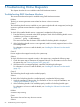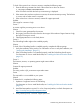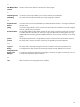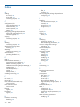Online Diagnostics (EMS and STM) Administrator's Guide September 2012
Table Of Contents
- Online Diagnostics B.11.31.19.04 Administrator Guide
- Contents
- 1 Introduction
- Overview
- Hardware Monitoring
- Support Tools Manager
- OnlineDiag Bundle Media
- 2 Installing the Online Diagnostics Software
- 3 Configuring and Administering EMS Hardware Monitors
- Configuring the Fibre Channel Monitors
- Hardware Monitoring Request Manager
- Configuring Hardware Monitoring
- Running the Monitoring Request Manager
- Enabling Monitoring
- Listing Monitor Descriptions
- Viewing Current Monitoring Requests
- Adding a Monitoring Request
- Modifying a Monitoring Request
- Verifying Hardware Event Monitoring
- Checking Detailed Monitoring Status
- Retrieving and Interpreting Event Messages
- Deleting Monitoring Requests
- Disabling Monitoring
- Peripheral Status Monitor
- Configuring the Peripheral Status Monitor
- 4 Administering the Support Tools Manager
- 5 Troubleshooting Online Diagnostics
- Glossary
- Index
- 6 Support and other resources
- 7 Documentation feedback

5 Troubleshooting Online Diagnostics
This chapter describes how to troubleshoot the EMS Hardware Monitors.
Troubleshooting EMS Hardware Monitors
This section describes techniques for troubleshooting EMS Hardware Monitors.
Problem
The disk_em monitor generates events related to devices it does not monitor.
Cause 1
The OnlineDiag bundle version installed on your system might be old and unsupported, and might
continue to generate events related to unsupported devices.
Solution
To check if the installed bundle version is supported, complete the following steps:
1. Enter the following command at the HP-UX prompt to check if the OnlineDiag bundle version
installed on your system is supported:
# swlist | grep -i OnlineDiag
The version and the date of release of the installed OnlineDiag bundle is displayed.
2. If the OnlineDiag bundle version is not supported, install a currently supported version of the
OnlineDiag bundle.
For information on how to install the bundle, see “Installing the Software from the Media”
(page 19).
Cause 2
Devices might not be mapped correctly in the system map.
Solution
To check if the devices are mapped correctly in the system map, complete the following steps:
1. Check the system map to determine the supported devices. For information on how to check
the system map, see “Running Support Tools” (page 49).
2. If the devices are not mapped properly, install the OnlineDiag bundle again.
For information on how to install the bundle, see “Installing the Software from the Media”
(page 19).
Cause 3
The OnlineDiag bundle might not be installed properly.
Solution
To check if the OnlineDiag bundle is installed properly, complete the following steps:
1. Verify the installation of the product. For information on how to verify the installation, see
“Verifying the Installation” (page 21).
2. If the OnlineDiag bundle is not installed properly, install the OnlineDiag bundle again.
For information on how to install the bundle, see “Installing the Software from the Media”
(page 19).
Problem
A monitor stops running.
Cause
The monitor does not have any device to monitor.
Solution
66 Troubleshooting Online Diagnostics