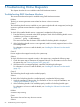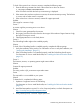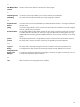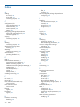Online Diagnostics (EMS and STM) Administrator's Guide September 2012
Table Of Contents
- Online Diagnostics B.11.31.19.04 Administrator Guide
- Contents
- 1 Introduction
- Overview
- Hardware Monitoring
- Support Tools Manager
- OnlineDiag Bundle Media
- 2 Installing the Online Diagnostics Software
- 3 Configuring and Administering EMS Hardware Monitors
- Configuring the Fibre Channel Monitors
- Hardware Monitoring Request Manager
- Configuring Hardware Monitoring
- Running the Monitoring Request Manager
- Enabling Monitoring
- Listing Monitor Descriptions
- Viewing Current Monitoring Requests
- Adding a Monitoring Request
- Modifying a Monitoring Request
- Verifying Hardware Event Monitoring
- Checking Detailed Monitoring Status
- Retrieving and Interpreting Event Messages
- Deleting Monitoring Requests
- Disabling Monitoring
- Peripheral Status Monitor
- Configuring the Peripheral Status Monitor
- 4 Administering the Support Tools Manager
- 5 Troubleshooting Online Diagnostics
- Glossary
- Index
- 6 Support and other resources
- 7 Documentation feedback

Figure 25 Information Tool Activity Log (cstm Interface)
12. Read the details in the Information Tool Activity Log and take appropriate actions.
Running a Support Tool in Special Modes
You can use the advanced features of STM to increase your control over the test processes. For
example, if your system experiences intermittent problems at random intervals, you can run the
Exercise tool on all devices of the system for about 20 hours to rectify the problem.
Running a Support Tool in Special Modes Using the xstm or mstm Interface
To run the Exercise tool for 20 hours, complete the following steps:
1. Select Device->Select All to select all the devices, as shown in Figure 4-21.
Figure 26 Selecting Devices in Special Mode (xstm or mstm Interface)
Running Support Tools 61