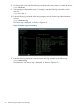Online Diagnostics (EMS and STM) Administrator's Guide September 2012
Table Of Contents
- Online Diagnostics B.11.31.19.04 Administrator Guide
- Contents
- 1 Introduction
- Overview
- Hardware Monitoring
- Support Tools Manager
- OnlineDiag Bundle Media
- 2 Installing the Online Diagnostics Software
- 3 Configuring and Administering EMS Hardware Monitors
- Configuring the Fibre Channel Monitors
- Hardware Monitoring Request Manager
- Configuring Hardware Monitoring
- Running the Monitoring Request Manager
- Enabling Monitoring
- Listing Monitor Descriptions
- Viewing Current Monitoring Requests
- Adding a Monitoring Request
- Modifying a Monitoring Request
- Verifying Hardware Event Monitoring
- Checking Detailed Monitoring Status
- Retrieving and Interpreting Event Messages
- Deleting Monitoring Requests
- Disabling Monitoring
- Peripheral Status Monitor
- Configuring the Peripheral Status Monitor
- 4 Administering the Support Tools Manager
- 5 Troubleshooting Online Diagnostics
- Glossary
- Index
- 6 Support and other resources
- 7 Documentation feedback

8. If a device fails a test, enter the following command at the cstm prompt to unselect all devices:
cstm>unselall
9. Select the device that failed the test. For example, enter the following command to select
device 3:
cstm>sel dev 3
10. Enter the following command at the cstm prompt to view the Failure Log of the Information
tool test:
cstm>infofaillog
The Failure Log is displayed, as shown in Figure 4-19.
Figure 24 Failure Log (cstm Interface)
11. Enter the following command to view the test activity log available in the Failure Log:
cstm>infoactlog
The Information Tool Activity Log is displayed, as shown in Figure 4-20.
60 Administering the Support Tools Manager