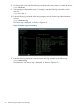Online Diagnostics (EMS and STM) Administrator's Guide September 2012
Table Of Contents
- Online Diagnostics B.11.31.19.04 Administrator Guide
- Contents
- 1 Introduction
- Overview
- Hardware Monitoring
- Support Tools Manager
- OnlineDiag Bundle Media
- 2 Installing the Online Diagnostics Software
- 3 Configuring and Administering EMS Hardware Monitors
- Configuring the Fibre Channel Monitors
- Hardware Monitoring Request Manager
- Configuring Hardware Monitoring
- Running the Monitoring Request Manager
- Enabling Monitoring
- Listing Monitor Descriptions
- Viewing Current Monitoring Requests
- Adding a Monitoring Request
- Modifying a Monitoring Request
- Verifying Hardware Event Monitoring
- Checking Detailed Monitoring Status
- Retrieving and Interpreting Event Messages
- Deleting Monitoring Requests
- Disabling Monitoring
- Peripheral Status Monitor
- Configuring the Peripheral Status Monitor
- 4 Administering the Support Tools Manager
- 5 Troubleshooting Online Diagnostics
- Glossary
- Index
- 6 Support and other resources
- 7 Documentation feedback
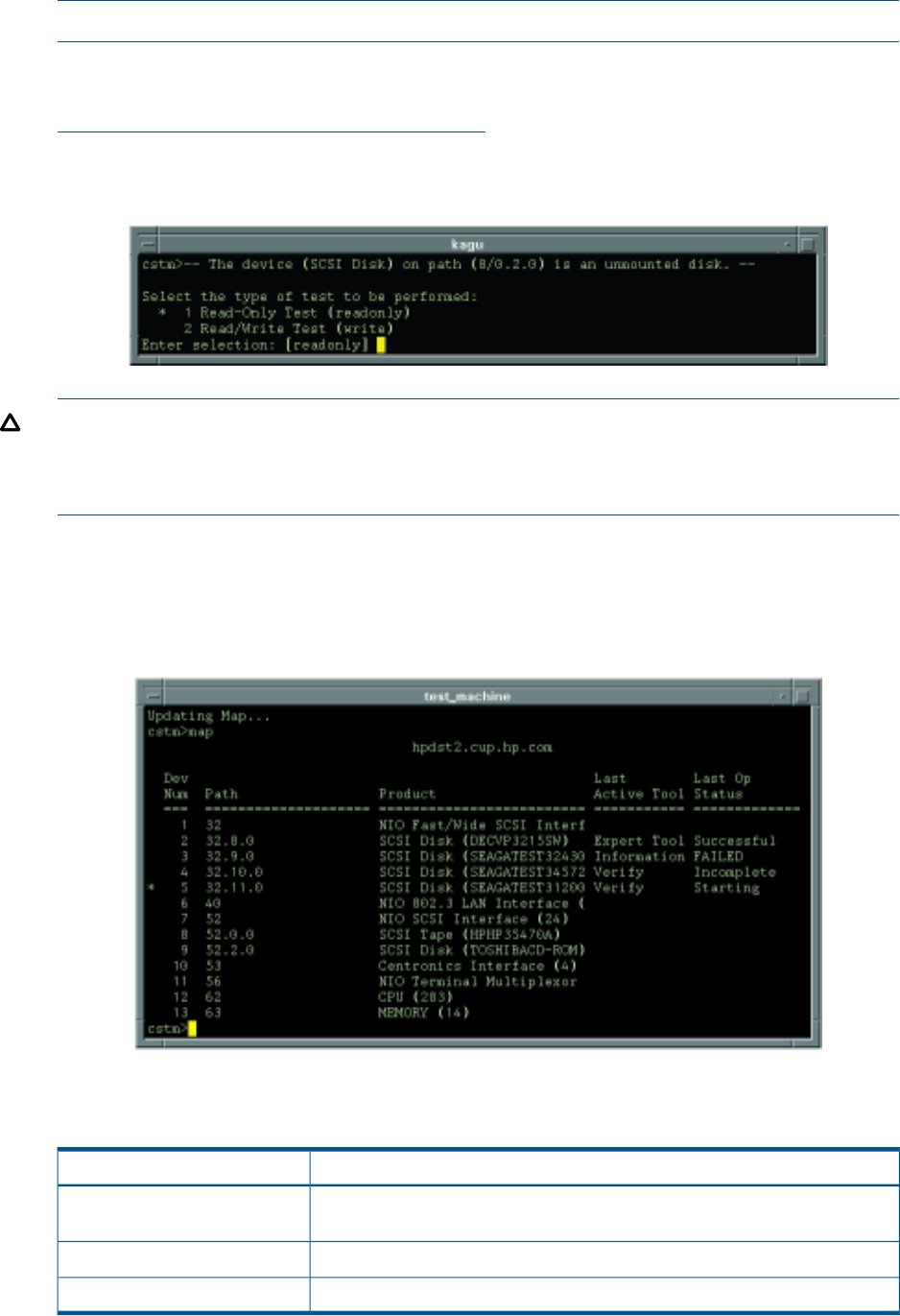
NOTE: Some support tools do not support all devices on every operating system.
For more information about the tools that support various devices, see the STM Online Help
at:
http://www.hp.com/go/hpux-diagnostics-docs
6. Select the type of test you want to run, as shown in Figure 4-17.
Figure 22 Selecting the Type of Test (cstm Interface)
CAUTION: Selecting a Read-Write Test option can destroy the information on the disk. You
must select the Read-Write Test option to check if the writing operation is functioning properly
on new, unused disks. However, a Read-Only Test option only reads the information on the
disk. This test does not affect the information on the disk.
7. Enter the following command at the cstm prompt to view the status of the test:
cstm>map
The Last Op Status field displays the status of the test, as shown in Figure 4-18.
Figure 23 Monitoring Test Progress (cstm Interface)
Table 4-3 describes the significance of each status.
Table 22 Test Results (cstm Interface)
DescriptionStatus
Indicates that the test completed successfully and that the device is functioning
properly.
Successful
Indicates that the test is not complete and that the device might have problems.Incomplete
Indicates that the test is complete but that the device failed the test.Failed
Running Support Tools 59