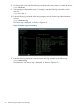Online Diagnostics (EMS and STM) Administrator's Guide September 2012
Table Of Contents
- Online Diagnostics B.11.31.19.04 Administrator Guide
- Contents
- 1 Introduction
- Overview
- Hardware Monitoring
- Support Tools Manager
- OnlineDiag Bundle Media
- 2 Installing the Online Diagnostics Software
- 3 Configuring and Administering EMS Hardware Monitors
- Configuring the Fibre Channel Monitors
- Hardware Monitoring Request Manager
- Configuring Hardware Monitoring
- Running the Monitoring Request Manager
- Enabling Monitoring
- Listing Monitor Descriptions
- Viewing Current Monitoring Requests
- Adding a Monitoring Request
- Modifying a Monitoring Request
- Verifying Hardware Event Monitoring
- Checking Detailed Monitoring Status
- Retrieving and Interpreting Event Messages
- Deleting Monitoring Requests
- Disabling Monitoring
- Peripheral Status Monitor
- Configuring the Peripheral Status Monitor
- 4 Administering the Support Tools Manager
- 5 Troubleshooting Online Diagnostics
- Glossary
- Index
- 6 Support and other resources
- 7 Documentation feedback
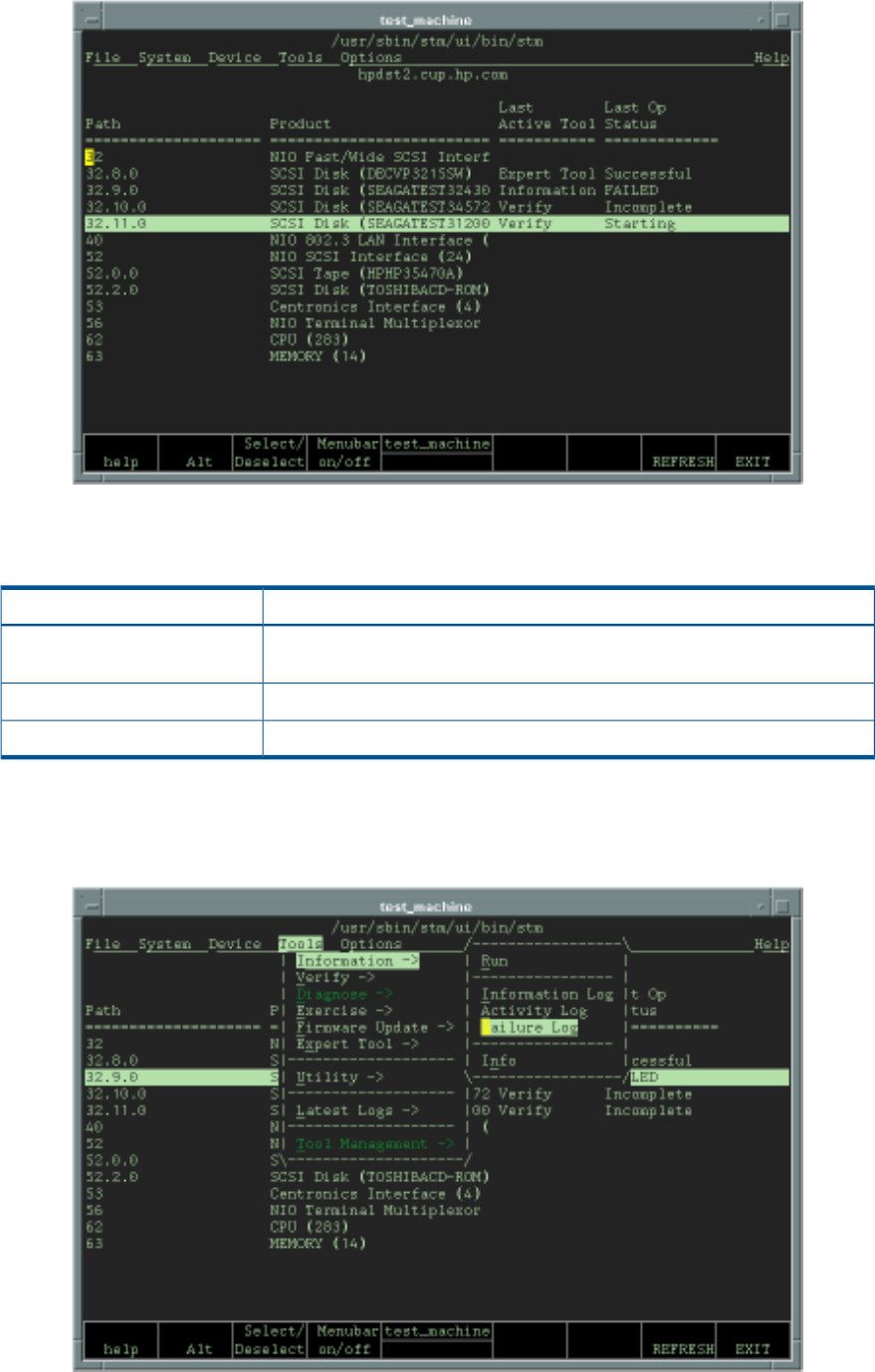
Figure 16 Monitoring Test Progress (mstm Interface)
Table 4-2 describes the significance of each state.
Table 21 Test Results (mstm Interface)
DescriptionStatus
Indicates that the test completed successfully and that the device is functioning
properly.
Successful
Indicates that the test is not complete and that the device might have problems.Incomplete
Indicates that the test is complete but that the device failed the test.Failed
5. If the device fails the test, select the device and select Tools->Tool name->Failure Log, as shown
in Figure 4-12.
Figure 17 Viewing the Failure Log (mstm Interface)
56 Administering the Support Tools Manager