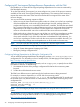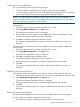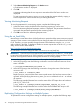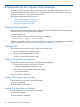Online Diagnostics (EMS and STM) Administrator's Guide September 2012
Table Of Contents
- Online Diagnostics B.11.31.19.04 Administrator Guide
- Contents
- 1 Introduction
- Overview
- Hardware Monitoring
- Support Tools Manager
- OnlineDiag Bundle Media
- 2 Installing the Online Diagnostics Software
- 3 Configuring and Administering EMS Hardware Monitors
- Configuring the Fibre Channel Monitors
- Hardware Monitoring Request Manager
- Configuring Hardware Monitoring
- Running the Monitoring Request Manager
- Enabling Monitoring
- Listing Monitor Descriptions
- Viewing Current Monitoring Requests
- Adding a Monitoring Request
- Modifying a Monitoring Request
- Verifying Hardware Event Monitoring
- Checking Detailed Monitoring Status
- Retrieving and Interpreting Event Messages
- Deleting Monitoring Requests
- Disabling Monitoring
- Peripheral Status Monitor
- Configuring the Peripheral Status Monitor
- 4 Administering the Support Tools Manager
- 5 Troubleshooting Online Diagnostics
- Glossary
- Index
- 6 Support and other resources
- 7 Documentation feedback

4 Administering the Support Tools Manager
The Support Tools Manager (STM) manages the collection of support tools that you can use to
verify and troubleshoot system hardware. This chapter describes how to start and run STM using
graphical, menu-based, and command-line interfaces.
This chapter addresses the following topics:
• “Verifying STM Installation” (page 48)
• “Running Support Tools” (page 49)
• “Running the Logtool” (page 62)
Verifying STM Installation
Before you start STM, ensure that STM is installed properly. To verify that STM is installed properly,
enter the following command at the HP-UX prompt:
# /usr/sbin/cstm
If STM is installed properly, the following message is displayed:
--Information-- Support Tools Manager
If STM is not installed properly, you must reinstall Online Diagnostics. For information on installing
Online Diagnostics, see “Installing the Online Diagnostics Software” (page 13).
Starting STM
This section describes the three ways in which you can start STM:
• Using the graphical user interface (xstm)
• Using the menu-based interface (mstm)
• Using the command-line interface (cstm)
Starting STM Using the xstm Interface
To start STM using the xstm interface, complete the following steps:
1. Set the display mode for X Windows, as follows:
# export DISPLAY=IP address:0.0
2. Enter the following command at the HP-UX prompt:
# /usr/sbin/xstm
The xstm interface is displayed.
Starting STM Using the mstm Interface
Enter the following command at the HP-UX prompt:
# /usr/sbin/mstm
The mstm interface is displayed.
Starting STM Using the cstm Interface
Enter the following command at the HP-UX prompt:
# /usr/sbin/cstm
The cstm interface is displayed.
48 Administering the Support Tools Manager