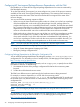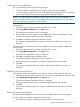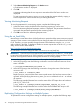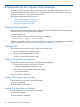Online Diagnostics (EMS and STM) Administrator's Guide September 2012
Table Of Contents
- Online Diagnostics B.11.31.19.04 Administrator Guide
- Contents
- 1 Introduction
- Overview
- Hardware Monitoring
- Support Tools Manager
- OnlineDiag Bundle Media
- 2 Installing the Online Diagnostics Software
- 3 Configuring and Administering EMS Hardware Monitors
- Configuring the Fibre Channel Monitors
- Hardware Monitoring Request Manager
- Configuring Hardware Monitoring
- Running the Monitoring Request Manager
- Enabling Monitoring
- Listing Monitor Descriptions
- Viewing Current Monitoring Requests
- Adding a Monitoring Request
- Modifying a Monitoring Request
- Verifying Hardware Event Monitoring
- Checking Detailed Monitoring Status
- Retrieving and Interpreting Event Messages
- Deleting Monitoring Requests
- Disabling Monitoring
- Peripheral Status Monitor
- Configuring the Peripheral Status Monitor
- 4 Administering the Support Tools Manager
- 5 Troubleshooting Online Diagnostics
- Glossary
- Index
- 6 Support and other resources
- 7 Documentation feedback

Copying Monitoring Requests
You copy monitoring requests for the following reasons:
• To create requests for multiple resources using the same monitoring parameters.
• To create requests for the same resource using different monitoring parameters. This enables
you to create requests that send events using multiple notification methods.
NOTE: To create requests for multiple resources using the same monitoring parameters, or to
create requests for the same resource using different monitoring parameters, you must configure
at least one monitoring request for a similar instance.
To create requests for multiple resources using the same monitoring parameters, complete the
following steps:
1. Select the required monitoring request in the EMS main window.
2. Select Copy Monitoring Request in the Actions menu.
The Add Monitoring Request window is displayed.
3. Select a different resource instance, and click OK in the Add Monitoring Request window.
The Monitoring Request Parameters window is displayed.
4. Click OK in the Monitoring Request Parameters window.
The message indicating that the new request is added and the EMS main window are
displayed.
To create requests for the same resource using different monitoring parameters, complete the
following steps:
1. Select the required monitoring request in the EMS main window.
2. Select Copy Monitoring Request in the Actions menu.
The Add Monitoring Request window is displayed.
3. Click OK in the Add Monitoring Request window.
The Monitoring Request Parameters window is displayed.
4. Modify the parameters as desired in the Monitoring Request Parameters window.
5. Click OK.
The message indicating that the new request is added and the EMS main window are
displayed.
Modifying Monitoring Requests
To change the monitoring parameters of a monitoring request, complete the following steps:
1. Select the monitoring request in the EMS main window whose parameters you want to modify.
2. Select Modify Monitoring Request in the Actions menu.
The Monitoring Request Parameters window is displayed.
3. Modify the parameters as desired in the Monitoring Request Parameters window.
4. Click OK.
The message indicating that the new request is modified and the EMS main window are
displayed.
Removing Monitoring Requests
The Remove Monitoring Requests option functions with multiple requests and single requests.
To remove monitoring requests, complete the following steps:
1. In the EMS main window, select the monitoring request you want to remove.
Configuring the Peripheral Status Monitor 45