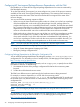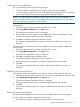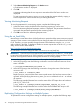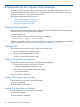Online Diagnostics (EMS and STM) Administrator's Guide September 2012
Table Of Contents
- Online Diagnostics B.11.31.19.04 Administrator Guide
- Contents
- 1 Introduction
- Overview
- Hardware Monitoring
- Support Tools Manager
- OnlineDiag Bundle Media
- 2 Installing the Online Diagnostics Software
- 3 Configuring and Administering EMS Hardware Monitors
- Configuring the Fibre Channel Monitors
- Hardware Monitoring Request Manager
- Configuring Hardware Monitoring
- Running the Monitoring Request Manager
- Enabling Monitoring
- Listing Monitor Descriptions
- Viewing Current Monitoring Requests
- Adding a Monitoring Request
- Modifying a Monitoring Request
- Verifying Hardware Event Monitoring
- Checking Detailed Monitoring Status
- Retrieving and Interpreting Event Messages
- Deleting Monitoring Requests
- Disabling Monitoring
- Peripheral Status Monitor
- Configuring the Peripheral Status Monitor
- 4 Administering the Support Tools Manager
- 5 Troubleshooting Online Diagnostics
- Glossary
- Index
- 6 Support and other resources
- 7 Documentation feedback
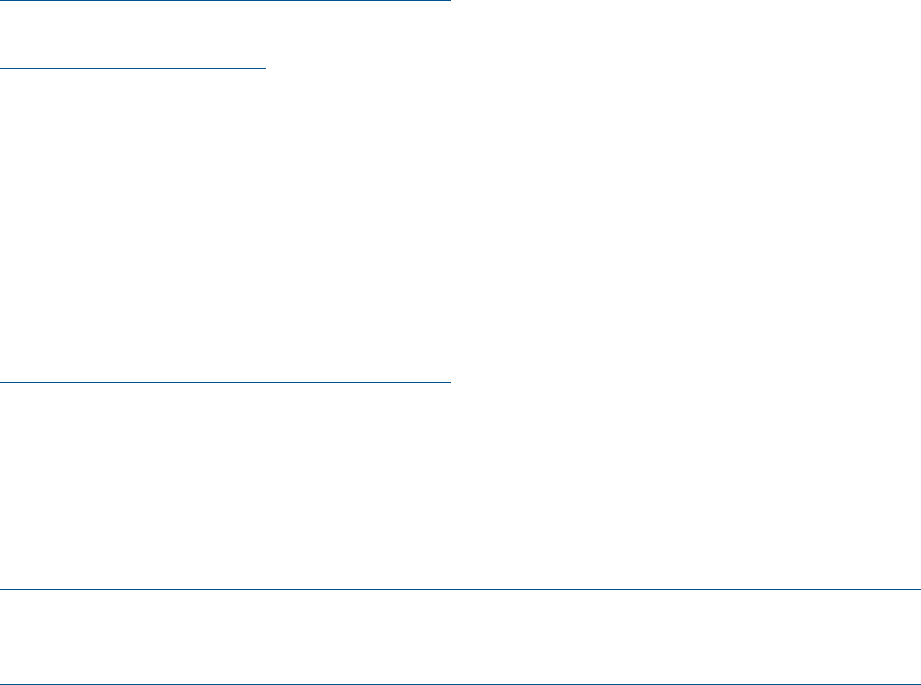
A specified severity level other than Normal is returned under the following conditions:
• The When value is … condition is TRUE.
• The When value changes condition is TRUE.
For more information about configuring notification severity levels, see the HP OpenView
IT/Operations Administrators Task Guide at:
http://www.hp.com/go/hpux-networking-docs)
You can also find templates for configuring ITO and network node events at:
http://www.hp.com/go/ha
To set the opcmsg ITO, complete the following steps:
1. Specify the notification type in the <Notify> list.
2. Select the opcmsg ITO option in the <Notify via> list.
3. Select the severity level in the <Severity> list.
Events conforming to the selected settings are sent to ITO applications.
SNMP Traps
The SNMP option sends messages to applications using SNMP traps, such as Network Node
Manager. For more information about configuring SNMP traps, see HP OpenView Using Network
Node Manager (P/N J1169-90002) at:
http://www.hp.com/go/hpux-networking-docs)
The following traps are used by EMS:
EMS_ENTERPRISE_OID "1.3.6.1.4.1.11.2.3.1.7"
EMS_NORMAL_OID "1.3.6.1.4.1.11.2.3.1.7.0.1" - Normal notification
EMS_ABNORMAL_OID "1.3.6.1.4.1.11.2.3.1.7.0.2" - Abnormal notification
EMS_REBOOT_OID "1.3.6.1.4.1.11.2.3.1.7.0.3" - Reboot notification
EMS_RESTART_OID "1.3.6.1.4.1.11.2.3.1.7.0.4" - Restart notification
EMS_NORMAL_SEV_OID "1.3.6.1.4.1.11.2.3.1.7.0.5" - Problem Event w/Normal Severity notification
EMS_WARNING_SEV_OID "1.3.6.1.4.1.11.2.3.1.7.0.6" - Problem Event w/Warning Severity notification
EMS_MINOR_SEV_OID "1.3.6.1.4.1.11.2.3.1.7.0.7" - Problem Event w/Minor Severity notification
EMS_MAJOR_SEV_OID "1.3.6.1.4.1.11.2.3.1.7.0.8" - Problem Event w/Major Severity notification
EMS_CRITICAL_SEV_OID "1.3.6.1.4.1.11.2.3.1.7.0.9" - Problem Event w/Critical Severity notification
NOTE: EMS_ENTERPRISE_OID is the root OID for EMS MIB. EMS_ABNORMAL_OID cannot be
sent as SNMP Traps through EMS as it has been mandatory to provide the severity along with
abnormality.
You must specify the following ITO message severity levels for both normal and abnormal events:
• Critical
• Major
• Minor
• Warning
• Normal
Certain SNMP trap monitoring requests can map directly to severity levels. For these requests, a
toggle button <Map severity from value> is displayed. If you select this, options selected in
<Severity> are ignored.
A specified severity level other than Normal is returned under the following conditions:
• The When value is … condition is TRUE.
• The When value changes condition is TRUE.
To set the SNMP trap, complete the following steps:
1. Specify the notification type in the <Notify> list.
2. Select the SNMP option in the <Notify via> list.
3. Select the severity level in the <Severity> list.
42 Configuring and Administering EMS Hardware Monitors