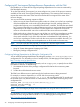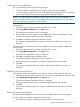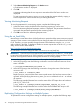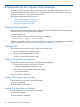Online Diagnostics (EMS and STM) Administrator's Guide September 2012
Table Of Contents
- Online Diagnostics B.11.31.19.04 Administrator Guide
- Contents
- 1 Introduction
- Overview
- Hardware Monitoring
- Support Tools Manager
- OnlineDiag Bundle Media
- 2 Installing the Online Diagnostics Software
- 3 Configuring and Administering EMS Hardware Monitors
- Configuring the Fibre Channel Monitors
- Hardware Monitoring Request Manager
- Configuring Hardware Monitoring
- Running the Monitoring Request Manager
- Enabling Monitoring
- Listing Monitor Descriptions
- Viewing Current Monitoring Requests
- Adding a Monitoring Request
- Modifying a Monitoring Request
- Verifying Hardware Event Monitoring
- Checking Detailed Monitoring Status
- Retrieving and Interpreting Event Messages
- Deleting Monitoring Requests
- Disabling Monitoring
- Peripheral Status Monitor
- Configuring the Peripheral Status Monitor
- 4 Administering the Support Tools Manager
- 5 Troubleshooting Online Diagnostics
- Glossary
- Index
- 6 Support and other resources
- 7 Documentation feedback
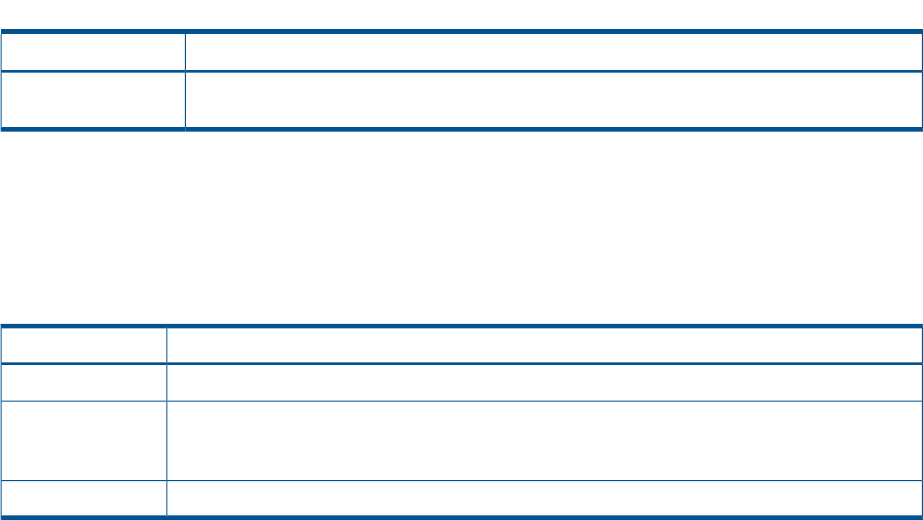
Table 18 PSM Status (continued)
DescriptionOption
at a time, and with long polling intervals of several minutes or hours. Otherwise, it affects
system performance.
Determining the Frequency of Events — <Options>
When you select When value is … from the <Notify> options, the <Options> window is displayed.
You must select one or more options listed in Table 3-11 to specify the frequency of events.
Table 3-11 describes the options for the frequency of events.
Table 19 PSM Settings
DescriptionOption
Enables you to test a new request to ensure that it is sending alerts to the specified destinations.Initial
Sends an alert at each polling interval as long as the notify condition is met. You must use this
option for important alerts. Otherwise, it increases CPU usage and populates log files and alert
windows.
Repeat
Enables you to track the status when a condition returns to its previous value.Return
When you select When value changes or At each interval from the <Notify> options, the following
values are selected by default:
• Initial — Selected
• Repeat — Not selected
• Return — Not selected
Setting the Polling Interval — <Polling Interval>
The polling interval specifies how often EMS checks the PSM for changes in the hardware status.
A short polling interval ensures that you have recent data. However, a short polling interval can
cause increased usage of CPU and system resources.
Consider the following points before setting the polling interval:
• Set a short polling interval of 30 seconds or less when making a quick failover decision.
• Set a polling interval of 5 minutes for monitoring less critical resources.
• Set a polling interval of 4 hours to monitor failed disks that are not essential to the system.
However, you must replace the disk in the next few days.
Selecting Protocols for Sending Events — <Notify Via>
You can specify the method that EMS must use to send events by using the <Notify via> option.
Following are the notification methods:
The opcmsg ITO Method
This option sends messages to IT Operations (ITO) applications using the opcmsg daemon. You
must install IT Operation 4.0 or later on the resource server to use this option.
Following are the ITO message severity options:
• Critical
• Major
• Minor
• Warning
• Normal
Peripheral Status Monitor 41