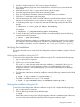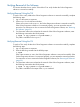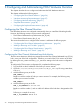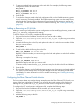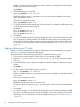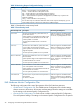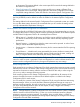Online Diagnostics (EMS and STM) Administrator's Guide September 2012
Table Of Contents
- Online Diagnostics B.11.31.19.04 Administrator Guide
- Contents
- 1 Introduction
- Overview
- Hardware Monitoring
- Support Tools Manager
- OnlineDiag Bundle Media
- 2 Installing the Online Diagnostics Software
- 3 Configuring and Administering EMS Hardware Monitors
- Configuring the Fibre Channel Monitors
- Hardware Monitoring Request Manager
- Configuring Hardware Monitoring
- Running the Monitoring Request Manager
- Enabling Monitoring
- Listing Monitor Descriptions
- Viewing Current Monitoring Requests
- Adding a Monitoring Request
- Modifying a Monitoring Request
- Verifying Hardware Event Monitoring
- Checking Detailed Monitoring Status
- Retrieving and Interpreting Event Messages
- Deleting Monitoring Requests
- Disabling Monitoring
- Peripheral Status Monitor
- Configuring the Peripheral Status Monitor
- 4 Administering the Support Tools Manager
- 5 Troubleshooting Online Diagnostics
- Glossary
- Index
- 6 Support and other resources
- 7 Documentation feedback
2. Search for Online Diagnostics. The Overview page is displayed.
3. Go to the Installation page and review Prerequisites to ensure that your system meets the
requirements.
4. Select the Receive for Free >> option at the bottom right of the page.
5. Select the appropriate release of the HP-UX operating system.
6. Enter your registration information. Read and accept the terms and conditions.
7. Click Next >> at the bottom right of the page.
8. Click the appropriate link under Download Software to download the software. Save the
software in a local directory on your system, for example, /tmp/OnlineDiag.depot.
9. To install the product, log in as superuser and enter the following command at the HP-UX
prompt:
# swinstall -s <full path of depot> OnlineDiag
For example:
# swinstall -s /tmp/OnlineDiag.depot OnlineDiag
10. To verify whether the Online Diagnostics software is installed properly, enter the following
command at the HP-UX prompt:
# swlist | grep OnlineDiag
If the Online Diagnostics software is installed properly, OnlineDiag and the version number
are displayed. If the Online Diagnostics software is not installed properly, you must repeat
the installation procedure. For more information, see “Verifying the Installation” (page 21).
Verifying the Installation
This section describes how to verify the Online Diagnostics software installation using the TUI and
the CLI.
Verifying the Installation Using the TUI
To verify the Online Diagnostics software installation using the TUI, complete the following steps:
1. Log in to the system as superuser.
2. Select Logfile in the Install window.
The Logfile, which includes details about the installation, is displayed. If the Logfile
contains no errors, the Online Diagnostics software is installed properly. If the Online
Diagnostics software is not installed properly, you must remove the bundle and repeat the
installation procedure.
3. For information about errors related to installation, enter the following command at the HP-UX
prompt:
# swjob -a log <jobid> @ <system name>:/
The jobid is available in the Logfile. For example:
# swjob -a log iemlhamia-0013 @ iemlhamia.india.hp.com:/
Verifying the Installation Using the CLI
To verify the Online Diagnostics software installation using the CLI, complete the following steps:
1. Log in to the system as superuser.
2. Enter the following command at the HP-UX prompt:
# swjob
If the output contains no errors, the Online Diagnostics software is installed properly. Otherwise,
you must remove the bundle and install the Online Diagnostics software again.
Verifying the Installation 21