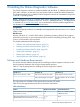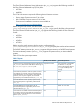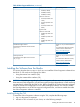Online Diagnostics (EMS and STM) Administrator's Guide September 2012
Table Of Contents
- Online Diagnostics B.11.31.19.04 Administrator Guide
- Contents
- 1 Introduction
- Overview
- Hardware Monitoring
- Support Tools Manager
- OnlineDiag Bundle Media
- 2 Installing the Online Diagnostics Software
- 3 Configuring and Administering EMS Hardware Monitors
- Configuring the Fibre Channel Monitors
- Hardware Monitoring Request Manager
- Configuring Hardware Monitoring
- Running the Monitoring Request Manager
- Enabling Monitoring
- Listing Monitor Descriptions
- Viewing Current Monitoring Requests
- Adding a Monitoring Request
- Modifying a Monitoring Request
- Verifying Hardware Event Monitoring
- Checking Detailed Monitoring Status
- Retrieving and Interpreting Event Messages
- Deleting Monitoring Requests
- Disabling Monitoring
- Peripheral Status Monitor
- Configuring the Peripheral Status Monitor
- 4 Administering the Support Tools Manager
- 5 Troubleshooting Online Diagnostics
- Glossary
- Index
- 6 Support and other resources
- 7 Documentation feedback

# mount /dev/dsk/c1t2d0 /tmp/cdrom
3. Enter the following command at the HP-UX prompt:
# swinstall
The SD Install - Software Selection window is displayed.
4. In the Specify Source window, select the appropriate location and click OK.
The SD Install - Software Selection window is displayed.
5. In the SD Install - Software Selection window, select Options-> Autoselect dependencies when
marking software.
6. Select Enforce dependency analysis errors in agent, and click OK.
The Note window is displayed.
7. Click OK in the Note window to confirm the selection of dependencies.
8. In the SD Install - Software Selection window, select Actions->Install to begin installation. When
the Online Diagnostics software installs, the Install window appears, indicating that the Online
Diagnostics software is installed successfully.
9. Unmount the CD using the unmount command, as in the following example:
# unmount /tmp/cdrom
10. To verify whether the Online Diagnostics software is installed properly, enter the following
command at the HP-UX prompt:
# swlist | grep OnlineDiag
If the Online Diagnostics software is installed properly, OnlineDiag and the version number
of the software are displayed in the output. If the Online Diagnostics software is not installed
properly, you must repeat the installation procedure. For more information, see “Verifying the
Installation” (page 21).
Installing Using the CLI
To install the Online Diagnostics software using the CLI, complete the following steps:
1. Log in to the system as superuser.
2. Mount the CD to a location of your choice, as in the following example:
# mount /dev/dsk/c1t2d0 /tmp/cdrom
3. To install the Online Diagnostics software and all the dependencies, enter the following
command at the HP-UX prompt:
# swinstall -x autoselect_dependencies=true -x enforce_dependencies=true -s /tmp/cdrom OnlineDiag
4. Unmount the CD using the unmount command, as in the following example:
# unmount /tmp/cdrom
5. To verify whether the Online Diagnostics software is installed properly, enter the following
command at the HP-UX prompt:
# swlist | grep OnlineDiag
If the Online Diagnostics software is installed properly, OnlineDiag and the version number
of the software are displayed in the output. If the Online Diagnostics software is not installed
properly, you must repeat the installation procedure. For more information, see “Verifying the
Installation” (page 21).
Installing the Software from the Web
To install the Online Diagnostics software from the Software Depot, complete the following steps:
1. Go to the HP Software Depot at:
http://www.hp.com/go/softwaredepot
20 Installing the Online Diagnostics Software