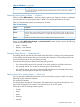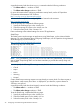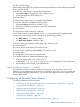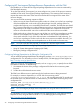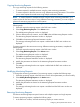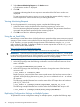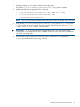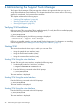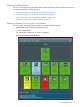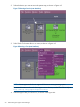Online Diagnostics (EMS and STM) Administrator's Guide March 2013
2. Select Remove Monitoring Request in the Actions menu.
A Confirmation window is displayed.
3. Click OK.
A message indicating that the new request is removed and the EMS main window are
displayed.
To start monitoring the resource again, you must recreate the request either by copying a
similar request for a similar resource or by re-entering the details.
Viewing Monitoring Requests
To view the parameters for a monitoring request, complete the following steps:
1. In the EMS main window, double-click the monitoring request you want to view.
The View Monitoring Request Parameters window is displayed. The parameters listed here
must match the parameters specified for the monitoring request.
2. Click OK to exit the View Monitoring Request screen.
Using the set_fixed Utility
Most monitors cannot detect when a failed hardware is repaired and the resource returns to normal
operation. These monitors cannot alert the PSM to change the status of the hardware from DOWN
to UP. Therefore, you must manually change the status of the hardware using the set_fixed
utility included in the PSM. To determine whether a monitor requires the use of the set_fixed
utility, see the monitor data sheets at:
http://www.hp.com/go/hpux-diagnostics-docs
For information on how to change the state of a resource, see set_fixed(1M).
IMPORTANT: Ensure that you have repaired the problem before you use the set_fixed utility
to return the hardware status to UP. If the hardware is not repaired, the change in status to UP can
cause HP Serviceguard to behave as though the hardware is working properly.
To restore the operating status of a resource to UP, complete the following steps:
1. At the HP-UX prompt, enter the following command to view the hardware resources whose
status is DOWN:
# /etc/opt/resmon/lbin/set_fixed -L
2. At the HP-UX prompt, enter the following command to change the status of the hardware
resource to UP:
# set_fixed -n <resource_name>
Replace resource_name with the status resource path name to the hardware resource that is
repaired. While specifying the resource_name, you can use wildcards such as * to indicate
all instances.
The following example illustrates how to set the status of the SCSI tape device at hardware
path 10_12_5.0.0 to UP:
# set_fixed -n /storage/status/tapes/SCSI_tape/10_12_5.0.0
The following example illustrates how to set the status of all AutoRAID disk arrays to UP:
# set_fixed -n /storage/status/disk_arrays/AutoRAID/*
Replicating Configuration Settings on Multiple Systems
To replicate the monitor configuration settings on multiple systems, complete the following steps:
46 Configuring and Administering EMS Hardware Monitors