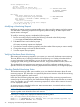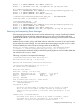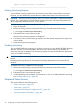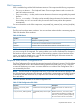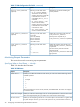Online Diagnostics (EMS and STM) Administrator's Guide March 2013
Table 15 Default Monitoring Requests for Each Monitor
Notification MethodSeverity Levels
textlog: /var/opt/resmon/log/event.logAll
syslogMAJOR WARNING, SERIOUS,
CRITICAL
consoleMAJOR WARNING, SERIOUS,
CRITICAL
Note: Messages are not sent to the console by default.
E-MAIL address: rootMAJOR WARNING, SERIOUS,
CRITICAL
NOTE: To gain greater control over the notification methods, you must modify or add new
monitoring requests. You can add new notification methods or remove those notification requests
that are not required. Creating custom monitoring requests also enables you to specify events you
want to subscribe, including the severity levels.
Listing Monitor Descriptions
To view descriptions of the available monitors and the hardware resource each monitor supports,
complete the following steps:
1. Run the monconfig utility by entering the following command at the HP-UX prompt:
# /etc/opt/resmon/lbin/monconfig
2. Enter Lat the main menu selection prompt.
A complete list of the available monitors and the hardware each monitor supports is displayed.
Identify the name of the desired monitor and then proceed with the monitoring request task.
For a list of the specific products each monitor supports, see “Software and Hardware Requirements”
(page 13). You can also view the manpage for the particular monitor, for example, disk_em(1m).
Viewing Current Monitoring Requests
Default monitoring requests are created during system startup. Before adding or modifying
monitoring requests, you must examine the current monitoring requests. By examining the current
requests, you can determine what additional requests are required to implement your monitoring
and notification strategy.
The Show Monitoring Requests option displays all the monitoring requests including requests that
are inactive. For information on viewing only the active monitoring requests, see “Checking Detailed
Monitoring Status ” (page 36).
To view the current monitoring requests, complete the following steps:
1. Run the monconfig tool by entering the following command at the HP-UX prompt:
# /etc/opt/resmon/lbin/monconfig
2. Enter Sfrom the main menu selection prompt.
A list of all the current monitoring requests configured for the monitors is displayed, as follows:
============================================================
========== Current Monitoring Requests ===============
============================================================
EVENT MONITORING IS CURRENTLY ENABLED
The current monitor configuration is:
1) Send events generated by all monitors
with severity >= INFORMATION to TEXTLOG / var/opt/resmon/log/event.log
2) Send events generated by all monitors
Configuring Hardware Monitoring 33