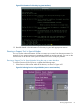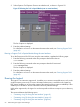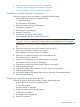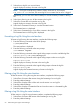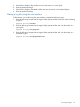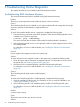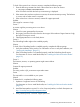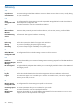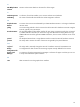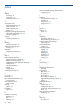Online Diagnostics (EMS and STM) Administrator's Guide March 2012
• “Filtering a Log File Using the xstm Interface” (page 64)
• “ Filtering a Log File Using the mstm Interface” (page 64)
• “Filtering a Log File Using the cstm Interface” (page 65)
Formatting a Log File Using the xstm Interface
To format a log file using the xstm interface, complete the following steps:
1. Enter the following command at the HP-UX prompt:
# /usr/sbin/xstm
The xstm interface is displayed.
2. Select Tools->Utility->Run to start the Logtool.
A dialog box is displayed.
3. Select Logtool in the dialog box.
4. Select File->Select Raw.
5. Select the raw log file you want to format.
Logtool displays a summary of events in the log file.
NOTE: The log file currently being written to always ends with cur, for example,
log_0002.raw.cur. However, the current log file is not created until an error is logged.
Alternatively, you can click View->Raw Summary to view the summary of events in the log
file.
6. Select View->Raw Log to view all the contents in the raw log file.
7. Select File->Format Raw to format the raw log file.
Logtool displays a summary of events in the log file.
8. Select View->Formatted Summary to view the formatted version.
The formatted version is displayed.
9. Select View->Formatted Log to view all the contents in the log file.
The formatted version of the log file is displayed.
10. Select Filters->Format to filter entries while formatting a raw log file.
11. Enter the preferred settings.
12. Select Filters->Display->Raw to filter and view the entries in the raw log file.
13. Enter the preferred settings.
14. Select Filters->Display->Formatted to filter and view the entries in the formatted log file.
15. Enter the preferred settings.
Formatting a Log File Using the mstm Interface
To format a log file using the mstm interface, complete the following steps:
1. Enter the following command at the HP-UX prompt:
# /usr/sbin/mstm
The mstm interface is displayed.
2. Select Tools->Utility->Run to start the Logtool.
A dialog box is displayed.
3. Select logtool in the diaglog box.
4. Select File->Select Raw.
Running the Logtool 63