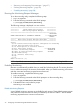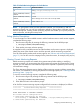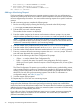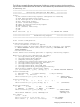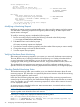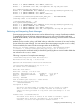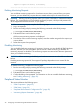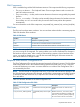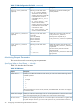Online Diagnostics (EMS and STM) Administrator's Guide March 2012
with severity >= MAJOR WARNING to SYSLOG
3) Send events generated by all monitors
with severity >= MAJOR WARNING to EMAIL root
Hit <enter> to continue...
Adding a Monitoring Request
Each new notification method requires a separate monitoring request. You can add monitoring
requests only at the monitor level, which creates an identical request for all instances of the hardware
resources supported by the monitor. You cannot add monitoring requests for a specific hardware
instance.
To add a monitoring request, complete the following steps:
1. Run the monconfig utility by entering the following command at the HP-UX prompt:
# /etc/opt/resmon/lbin/monconfig
2. Enter A at the main menu selection prompt.
The numbers for the monitors are displayed.
3. Enter the number assigned to the monitor at the Monitors selection prompt. You can enter
multiple numbers separated by a comma, or you can enter a to create a request for all monitors.
NOTE: Creating a request for all the monitors enables you to apply the request to a new
class of supported hardware resource that you add to your system. This ensures that the new
hardware is automatically included in your monitoring strategy.
4. Enter the number of the preferred severity level at the Criteria Threshold prompt.
5. Enter the number of the preferred operator at the Criteria Operator prompt.
6. Enter the number of the preferred notification method at the Notification Method prompt.
7. Enter any comments about the monitoring request at the User Comment prompt. This text is
sent with events that match this monitoring request.
8. Enter one of the following at the Client Configuration File prompt:
• (C)lear — to use the default Client Configuration File
• A(dd) — to specify the name of a specific client configuration file for this request
Unless you have a specific client that requires a Client Configuration File, choose (C)lear
(the default).
The Client Configuration File permits you to enable or disable events, set thresholding criteria,
and set severity levels for events on a client basis, for example, for HP Support Applications.
Adding a Client Configuration File at the Client Configuration File prompt does not create or
edit the file, but only sets up the monitoring request to use the file. For information on
configuration settings, see Table 10 (page 27).
9. Save the request when prompted.
10. Repeat steps 3 to 9 for each new monitoring request.
NOTE: A new hardware resource added to the system inherits the same monitoring requests
assigned to other hardware of the same type because monitoring requests are created at the
monitor level and not at the hardware instance level. This ensures that new hardware is automatically
added to the monitoring configuration. When you restart the system or execute the IOSCAN utility,
the new hardware is automatically monitored.
If you add a new class of supported hardware resource to your system, monitoring requests that
apply to all the monitors are used for the new hardware. This ensures that your hardware is
protected immediately from failure.
34 Configuring and Administering EMS Hardware Monitors