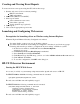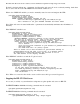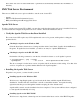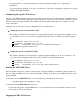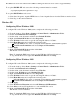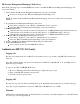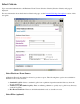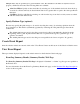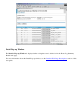Event Information Tools: IPMI Event Viewer Graphical User Interface (GUI)
HP System Management Homepage Web Server
Perform the following steps to run the IPMI Event Viewer tool within the HP System Management Homepage web
server environment:
1. Verify whether the HP System Management Homepage web server is installed.
Check your desktop for the "HP System Management HomePage" icon.
NOTE: You must install the HP System Management Homepage web server software if it is not already
installed.
2. Stop the HP System Management Homepage web server.
Click Start-> Settings-> Control Panel-> Administrative Tools-> Services.
Select the "HP System Management HomePage" service and click Stop.
3. Install the EIT bundle.
Verify that the slview.exe file is in the following directory: "C:\HP\hpsmh\data\cgi-bin\slview\slview.exe".
Verify that the slview.xml file is in the following directory: "C:\HP\hpsmh\webapp" directory".
Verify that the slview.php file is in the following directory: "C:\HP\hpsmh\data\htdocs\slview".
4. Restart the HP System Management Homepage web server.
Click Start-> Settings-> Control Panel-> Administrative Tools-> Services.
Select the "HP System Management HomePage" service and click Start.
5. Logon to the HP System Management HomePage (https:\\localhost:2381).
6. Launch the IPMI Event Viewer.
Click on the Tools bar and select IPMI Event Viewer.
Authenticate (HP-UX 11.23 only)
Logging On
The web server framework used on HP-UX 11.23 requires users to log on with a valid HP-UX username and
password.
Note: The standard Apache web server environment used on HP-UX 11.00, HP-UX 11.11, and SMS does not
implement a logon feature.
To log in to the GUI (for HP-UX 11.23 only):
1. Browse to URL https://hostname:1188/sl/sl.cgi to display the logon screen.
2. Enter a valid HP-UX username and password.
3. Click the "Secure Log On" button.
Logging Off
The user may log off at any time by clicking the "Logoff" hyperlink in the heading area of any GUI web page.
Note: The "Logoff" hyperlink is not present on HP-UX 11.00, HP-UX 11.11, or SMS.
Timeouts
Authentication automatically times out after 20 minutes of inactivity. Any further attempts to use the GUI results
in a new logon screen being displayed.