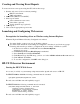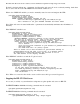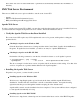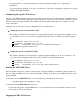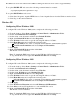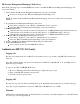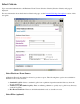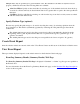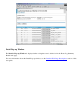Event Information Tools: IPMI Event Viewer Graphical User Interface (GUI)
The SMS web server runs whenever the SMS is running, but the web server can be stopped manually.
To stop the SMS HP-UX web server, the following command must be executed:
/opt/hpws/apache/bin/apachectl stop
To stop the SMS Windows web server:
1. Click Start...Programs...Apache HTTP Server...Control Apache Server from the Windows main tool bar.
2. Click Stop on the current submenu.
Windows IIS
Configuring IIS on Windows 2000
To configure IIS on the Windows 2000 system, complete the following procedure:
1. From the desktop, Select Start > Settings > Control Panel > Administrative Tools.
2. Double click Internet Services Manager.
3. Double-click on the hostname and then select Default Web Site.
4. Right-click Default Web Site and select Properties.
5. Click Web Site. In the text box, type the following IP Address: 127.0.0.1.
6. Click Home Directory and complete the following tasks:
In Local Path text box, enter C:\Program Files\Hewlett-Packard\EIT\opt\bin.
Click Execute Permissions and select Scripts and Executables.
7. Click Apply.
8. Right-click Default Web site and then click Start.
The IIS web server is launched.
Note: To launch the IPMI event viewer, use the URL http://127.0.0.1/slview.exe.
To stop the IIS Web server, right-click Default Web Site and click Stop.
Configuring IIS on Windows 2003
To configure IIS on the Windows 2003 system, complete the following procedure:
1. From the desktop, Select Start > Settings > Control Panel > Administrative Tools.
2. Double click Internet Services Manager.
3. Double-click on the hostname and then select Web Site.
4. Double-click Web Site and select Default Web Site.
5. Right-click Default Web Site and select Properties.
6. Click Web Site. In the text box, type the following IP Address: 127.0.0.1.
7. Click Home Directory and complete the following tasks:
In Local Path text box, enter C:\Program Files\Hewlett-Packard\EIT\opt\bin.
Click Execute Permissions and select Scripts and Executables.
8. Click Apply.
9. Click Web Service Extension and select All Unknown CGI Extensions.
10. Click Allow to allow CGI applications to work with IIS Web server.
11. Right-click Default Web site and then click Start.
The IIS web server is launched.
Note: To launch the IPMI event viewer, use the URL http://127.0.0.1/slview.exe.
To stop the IIS Web server, right-click Default Web Site and click Stop.