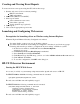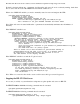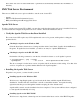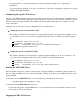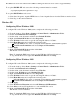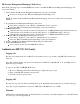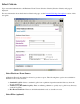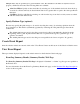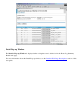Event Information Tools: IPMI Event Viewer Graphical User Interface (GUI)
Creating and Viewing Event Reports
To create and view event reports using the GUI, follow these steps:
1. Start the web server (if it is not already running).
HP-UX environment
SMS environment
2. Authenticate (HP-UX 11.23 ONLY).
3. Select report criteria.
Select a hardware event source.
Select filter (optional).
Specify platform type (optional).
4. Create report.
5. View events in appropriate report format.
Launching and Configuring Web servers
Prerequisites for launching slview on Windows using Internet Explorer
If Internet Explorer Enhanced Security Configuration is enabled:
You must disable or remove any pop-up blocking software.
You must ensure that the browser settings are configured so that they do not block any popups.
Following elaborates the procedure to configure the browser settings on Windows system:
1. On the browser window, click Tools and select Internet Options.
A dialog box pops up.
2. Click Privacy. Ensure that Block Popup is unchecked.
3. Select Security and click Local Intranet.
4. Click Sites and type the URL http://127.0.0.1 in the Add this website to the zone text box.
5. Click Add and click Close.
6. To save the configuration, click OK on the dialog box.
HP-UX Webserver Environment
Starting the HP-UX Web Server
A root user (i.e. uid 0) or system startup script must start the Apache web server on HP-UX.
For HP-UX 11.00 or 11.11 the following command must be executed:
/opt/hpws/apache/bin/apachectl start
The web server will then run until explicitly stopped.
For HP-UX 11.23 the following command must be executed:
/usr/sbin/diag/contrib/slweb -s startssl
Creating server certificates...
Certificates successfully created.
Attempting to start server...
Server successfully started.
The web server will then run until explicitly stopped.