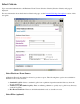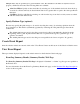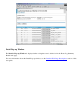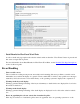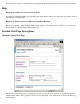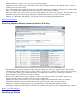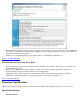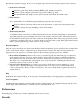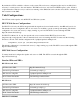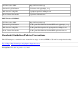Event Information Tools: IPMI Event Viewer Graphical User Interface (GUI)
Disabled fields are "grayed out" in a browser-dependent manner.
Clicking the "Clear" button resets ALL fields (source fields and filter fields) to their default values, as well as
enabling all of the source fields.
Note: Alternatively the user may alter just the source field selection by manually resetting the one enabled field
back to its default value, which will result in the other two fields being re-enabled.
If the user clicks on the "View Events" button without making any event source selections, the form will not be
submitted and instead an alert dialog will appear reminding the user that one source must be specified.
Clicking on a field label will display a pop-up help window describing that particular field.
Back to Select Criteria
Event Log Summary Results (Summary Results) Web Page
The dynamically generated summary results web page mimics the "keyword" display format of the existing
command-line interface. Buttons are provided at the top of this page to return to the selection criteria web page
or to refresh the current page. Clicking anywhere on a numbered row will open a detail pop-up window
displaying that one event in the most verbose format.
The browser's "Back" button may be clicked to return to the selection criteria screen where the previous
selection criteria choices are retained if the browser's cache permits.
Clicking the "New" button returns you to the selection criteria screen with default values for all fields.
Clicking the "Refresh" button reformats the current log file using the current selection criteria.
Clicking on a column heading displays a pop-up help window describing that particular column.
A message is displayed at the bottom of the keyword summary window if no events matched the filter criteria.
Back to View Event Report
Detail Pop-up Window