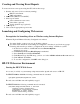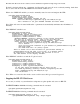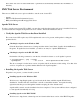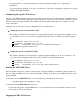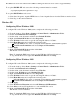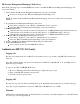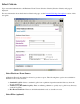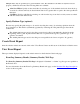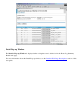Table of Contents User Interface Overview Creating and Viewing Event Reports Launching and Configuring Web servers HP-UX Webserver Environment SMS Web Server Environment Error Handling Help Detailed Web Page Descriptions Functional Specifications Performance Security Valid Configurations Standards/Guidelines/Policies/Conventions IPMI Event Viewer Graphical User Interface (GUI) ***This is the user guide for the GUI only*** User Interface Overview Initially, the GUI presents the Selection Criteria web page,
Creating and Viewing Event Reports To create and view event reports using the GUI, follow these steps: 1. Start the web server (if it is not already running). HP-UX environment SMS environment 2. Authenticate (HP-UX 11.23 ONLY). 3. Select report criteria. Select a hardware event source. Select filter (optional). Specify platform type (optional). 4. Create report. 5. View events in appropriate report format.
The first time the web server is started, server certificates required for https usage are created. If slweb is invoked without any -s parameter, it will start the web server if one is not already running. slweb then tries to start a web browser if the DISPLAY environment variable is set. If there is no DISPLAY variable, you need to manually start a browser and cut/paste the URL: /usr/sbin/diag/contrib/slweb Attempting to start server... Server successfully started.
Note: If the web server is started without the -s parameter, it automatically terminates after 10 minutes of inactivity. SMS Web Server Environment There are two SMS web server options available to run the event viewer GUI: Apache Windows IIS (Internet Information Server) HP System Management Homepage Web Server Apache Web Server In order to run the event viewer GUI on SMS, you must first verify that the Apache web server is installed.
based Web Server. Follow the instructions provided by HP Software Depot for completing the installation. To start Apache automatically at bootup, you will need to edit /etc/rc.config.d/hpws_apacheconf to specify "HPWS_APACHE_START=1". 3. Configuring the Apache Web Server Versions of the SMS that include the event viewer GUI also include a pre-installed Apache configuration file for running the GUI. This default configuration file tells Apache to only listen to port 80 on the 127.0.0.
The SMS web server runs whenever the SMS is running, but the web server can be stopped manually. To stop the SMS HP-UX web server, the following command must be executed: /opt/hpws/apache/bin/apachectl stop To stop the SMS Windows web server: 1. Click Start...Programs...Apache HTTP Server...Control Apache Server from the Windows main tool bar. 2. Click Stop on the current submenu. Windows IIS Configuring IIS on Windows 2000 To configure IIS on the Windows 2000 system, complete the following procedure: 1.
HP System Management Homepage Web Server Perform the following steps to run the IPMI Event Viewer tool within the HP System Management Homepage web server environment: 1. Verify whether the HP System Management Homepage web server is installed. Check your desktop for the "HP System Management HomePage" icon. NOTE: You must install the HP System Management Homepage web server software if it is not already installed. 2. Stop the HP System Management Homepage web server.
Select Criteria Upon successful authentication, the Hardware Event Viewer Selection Criteria (Selection Criteria) web page is displayed. For more information about the Selection Criteria web page, see the Detailed Web Page Descriptions section of this user guide. Select Hardware Event Source A Hardware Event Source must be selected to produce a report. The following three options are available for hardware event source selection: 1.
Multiple filters may be specified for a given hardware event. The default for both filters is 0 (minor forward progress), which lists all events. The following filters are available: Alert Level Filter: Specify an alert level filter by selecting one of the standard alert levels from the dropdown list box. Events will only be listed if their alert level is greater than or equal to the value specified in this field. Cell Filter: Specify a cell filter by selecting one cell from the drop-down list box.
Detail Pop-up Window The Detailed Pop-up Window is displayed when a singular event is clicked on in the Event Log Summary Results web page. For more information about the Detail Pop-up window, see the Detailed Web Page Descriptions section of this user guide.
Detail Results for Hex-Event Word Pairs A verbose detail web page replaces the selection criteria window when the "View Events" button is pressed and hex event word pair data is present. For more information about Detail Results for Hex-Event Word Pairs, see the Detailed Web Page Descriptions section of this user guide.
absence of any log files, an appropriate message appears in the drop-down list box instead of a list of log files. Help Help Pop-up Window for Selection Criteria Fields The selection criteria field labels are hyperlinks that, when clicked, will open a small static pop-up help window describing the individual field.
Disabled fields are "grayed out" in a browser-dependent manner. Clicking the "Clear" button resets ALL fields (source fields and filter fields) to their default values, as well as enabling all of the source fields. Note: Alternatively the user may alter just the source field selection by manually resetting the one enabled field back to its default value, which will result in the other two fields being re-enabled.
This dynamically generated window displays a single event in the most verbose format and is opened when the user clicks on a numbered row in the keyword summary window. Raw hex values are displayed in combination with fully decoded detail information. Clicking on a row heading displays a pop-up help window describing that particular row.
The Selection Criteria web page allows you to designate report criteria. The following criteria can be selected: 1. Event Source Selection Standard log file: Lists all files matching IPMI log file-naming conventions. Arbitrary log file: Single log file name is typed into "Other Log" field. Raw hexadecimal data: Single event is entered into the "Hex Event Word Pair" field. 2.
By default, the GUI is available to all users on the system. The web server configuration files may be modified if it is necessary to restrict access to the web interface. The SMS web server only listens for HTTP requests on the 127.0.0.1 loopback interface. Therefore only a web browser running on the SMS itself can invoke the slview GUI to examine log files contained on the SMS. Valid Configurations The GUI runs under Apache on both HP-UX and Windows systems. HP-UX Web Server Configurations For HP-UX 11.
GUI Invocation URL http://127.0.0.1/sl/sl.cgi Standard Log File Pattern /var/smstools/log/ipmifpl_*.log Web Server Config File /opt/hpws/apache/conf/httpd.conf Event Viewer Executable /opt/smstools/bin/slview SMS Windows SMS0405: GUI Invocation URL http://127.0.0.1/sl/sl.cgi Standard Log File Pattern C:\Program Files\Hewlett-Packard\EIT\var\log\ipmifpl_*.log Web Server Config File C:\Program Files\Apache Group\Apache2\conf\httpd.