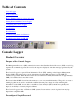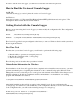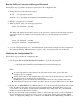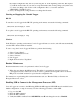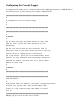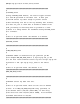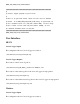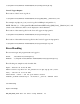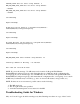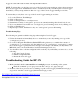Event Information Tools: Console Logger
the sample configuration file, below, by removing the "#" at the beginning of the line; then replace
"5" with the desired value. If you want to accept the default value for the polling cycle (in this case,
"5"), then do nothing to this section of the configuration file; i.e., leave the statement
"#POLLING_CYCLE=5" as it is.
4. Save your Notepad file, being careful to not change the file name.
Starting or Stopping the Console Logger
HP-UX
To start the console logger in the HP-UX operating environment, execute the following command:
/sbin/init.d/conslogd_rc start
To stop the console logger in the HP-UX operating environment, execute the following command:
/sbin/init.d/conslogd_rc stop
Windows
In the Windows operating environment, Console Logger will run as a service, and will start automatically
once the EIT software bundle is installed.
To start or stop the Console Logger in Windows, perform the following:
1. Select "Control Panel".
2. Select "Administrative Tools".
3. Select "Services"
4. Sele Logger".
5. Right click and select "Stop/Start".
Routine Maintenance
Routine maintenance needs to be performed on the Console Logger:
1. When the user changes the MP password. The utility for generating an encrypted password
("encryptpasswd.exe") will need to be run, in order to generated an encrypted version of the new
MP password, which can then be copied into the configuration file.
For instructions on performing this routine maintenance task, see "Run the Utility to Generate An
Encrypted Password", above.
Enabling SSH to Connect to the Management Processor (MP)
Console Logger can connect to the MP using SSH if the MP supports SSH. SSH must be enabled, but no
further configuration or setup is necessary. Use the following procedure to enable SSH:
1. Log on to the MP.
2. Enter the CM command.
3. Enter the SA command.
4. Verify that SSH is enabled. If it is DISABLED, enter H and change the mode to Enabled.