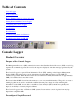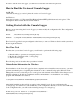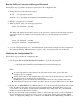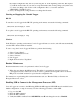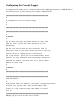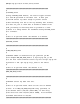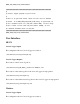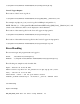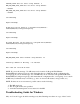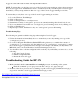Event Information Tools: Console Logger
In order to run the Console Logger, you will need to enter the user name and password.
How to Find the Version of Console Logger
On HP-UX:
"/sbin/init.d/conslogd_rc version" prints the version of Console Logger.
On Windows:
Select the properties of "C:\Program Files\Hewlett-Packard\EIT\opt\bin\daemons\conslogd.exe". The
"Description" field contains the version information.
Getting Started with the Console Logger
Before you can start using the Console Logger, you must modify the configuration file. The configuration
file resides at:
HP-UX: /var/smstools/config/conslogd.cfg
Windows: C:\Program Files\Hewlett-Packard\EIT\var\config\conslogd.cfg
The Console Logger has been preconfigured at the factory to run as a Windows Service with system host,
IP, and login information.
First Time Task
The first time you use the Console Logger, you will need to perform the following steps:
1. Run the utility to generate an encrypted password.
2. Modify the configuration file, "conslogd.cfg".
3. Start Console Logger.
The following sections describe these procedures in detail.
Uninstallation Information for Windows
If an installation of the Console Logger has been completed and a reinstall becomes necessary, you must
perform an uninstall prior to beginning the reinstall. In order to uninstall, bring up the Windows Task
Manager Processes list, select the process 'conslogd.exe' and terminate it beforehand. Since that process is
initiated at Startup, it should stay terminated and allow uninstallation or reinstallation over existing
program. The uninstaller is located at:
C:\Program Files\Hewlett-Packard\EIT\opt\bin\uninstall
After initial installation, there will be no entries in the default Console Logger configuration file
(conslogd.cfg). You will need to add an MP entry to the configuration file. If you do not add an MP entry
to the configuration file, you will see the following message in 'conslogd.log':
No MP entry can be found in C:\Program Files\Hewlett-
Packard\EIT\var\config\conslogd.cfg