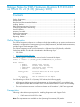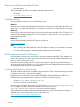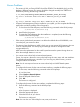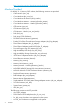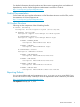EMS Release Notes for HP-UX 11i v2 January 2011 Release
Known Problems
• The severity of disk_em Event #102676 should be SERIOUS. But the default_disk_em.clcfg
displays a different severity. The severity should be changed manually from CRITICAL to
SERIOUS by entering the following command:
# vi /var/stm/config/tools/monitor/default_disk_em.clcfg
EQ:102676:CRITICAL:TRUE:1440:ANY:1:NONE:NO_OP:NO_OP:NONE
=>
EQ:102676:SERIOUS:TRUE:1440:ANY:1:NONE:NO_OP:NO_OP:NONE
• If System Fault Management (SFM) is installed on your system, you must complete the following
steps before and after installing Online Diagnostics.
1. To shut down the SFM subsystem, enter the following command at the HP-UX prompt:
# /sbin/init.d/cimserver stop
2. Install Online Diagnostics.
3. To restart the SFM subsystem after the installation is completed, enter the following
command at the HP-UX prompt:
# /sbin/init.d/cimserver start
• If the maxssiz_64bit kernel parameter is set below the default value of 0x800000, it can
cause the lpmc_em monitor to abort.
• The Memory Page Deallocation (MPD), which runs on most current HP-UX systems, does not
work on rx4610 systems. The activity log for memlogd includes a message that reads
unsupported device.
MPD cannot be implemented on the rx4610 system because the system's design does not
allow the memlogd daemon to run on it.
• You cannot access online help on Itanium-based systems.
Cause: You require a browser to view online help using the cstm, mstm, and xstm interfaces.
The default supported browser is Mozilla. If you are using any other browser, you must
configure STM for the interfaces.
Note: You do not require a browser to access online help on PA-RISC-based systems.
Action:
To configure the browser for the xstm and mstm interfaces, complete the following steps:
1. To start xstm, enter the following command at the HP-UX prompt:
# /usr/sbin/xstm
2. Select Options->General Options.
3. Enter the full path of the browser.
4. Click OK.
The browser is configured.
To configure the browser for the cstm interface, complete the following steps:
1. Enter the following command at the HP-UX prompt.
# gop
A list of options is displayed.
2. Select the appropriate options.
3. Select the browser of your choice.
The browser is configured.
Note: You can also view online help for xstm, mstm, and cstm at:
Known Problems 3