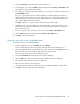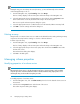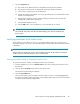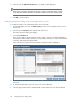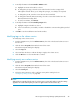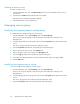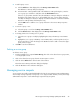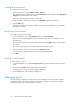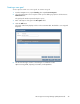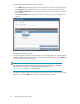HP Storage Provisioning Manager (SPM) User Guide (5992-5070, March 2010)
Table Of Contents
- HP Storage Provisioning Manager (SPM) User Guide
- Table of Contents
- 1 Introduction
- 2 Getting started with SPM
- 3 Configuring the storage catalog
- 4 Importing storage into the storage catalog
- 5 Monitoring the storage catalog
- 6 Managing storage catalog entities
- A Troubleshooting
- B Support and other resources
- Glossary
- Index
4. To add a group or user:
a. Click the Add button that displays below the Group or User Names table.
The Add Users or Groups dialog box displays.
b. In the Enter User or Group Names field of the Add Users or Groups dialog box, enter the
user or group you would like to add, then click the Check Names button.
If the user or group name entered is valid, the Add Users or Groups dialog box refreshes to
display the exact syntax of the user or group added. If the user or group name entered is
not valid, the dialog box refreshes to display “Could Not Find User” in red text beneath the
Enter User or Group Names field. Retry the entry.
c. Click the OK button to add the user or group and return to the Service Group Properties
window.
5. To remove a group or user:
a. Select the group or user from the Group or User Names table.
b. Click the Remove button that displays below the Group or User Names table.
6. To change permissions of existing users or groups:
a. Select the user or group to modify by highlighting the entity in the Group or User Names
table.
b. Highlight the user or group in theGroup or User Names table, scroll through the list of per-
missions and select or clear the box(es) in the Granted column to add or remove the appro-
priate permission types.
7. Click OK to save the modifications.
Deleting a service group
To delete a service group:
1. From the Navigation tree, expand Service Groups, then click on the desired service group name,
or on Ungrouped Services.
2. Click on the desired service group from the List View pane to select it.
3. Click the Actions Delete button at the bottom of the window.
The Delete Service Group verification dialog box displays.
4. Click the Yes button in the verification dialog box.
Managing service requests
Service requests are usually created and deleted by the logical server manager on HP Insight Dynamics.
when storage is being requested, is being used, or is no longer needed. At times, however, the storage
administrator may want to create and manage requests directly using SPM.
HP Storage Provisioning Manager (SPM) User Guide 47