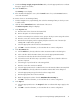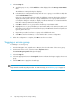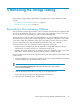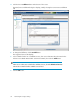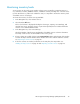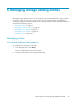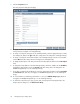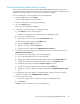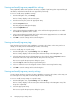HP Storage Provisioning Manager (SPM) User Guide (5992-5070, March 2010)
Table Of Contents
- HP Storage Provisioning Manager (SPM) User Guide
- Table of Contents
- 1 Introduction
- 2 Getting started with SPM
- 3 Configuring the storage catalog
- 4 Importing storage into the storage catalog
- 5 Monitoring the storage catalog
- 6 Managing storage catalog entities
- A Troubleshooting
- B Support and other resources
- Glossary
- Index
Viewing and modifying array connectivity settings
Array controllers and ports are discovered from SMI-S and HPOO managed arrays, but must be
entered manually for unmanaged arrays; however, the administrator must perform a mapping of each
array port to the SAN to which it is connected. This is required for all arrays.
To view and modify the connectivity settings of an unmanaged array:
1. From the Navigation tree, select Arrays.
The list of arrays displays in the List View pane.
2. From the List View pane, select the appropriate array.
3. Select the Properties button.
The Array Properties dialog box displays.
4. To add array connectivity settings on an unmanaged array:
a. Click Add at the bottom of the dialog box.
A default entry displays in the connectivity table. It is highlighted in blue.
b. Click on the new default entry.
c. Enter the desired controller name in the Controller Name field.
d. Enter the desired port name in the Port Name field.
e. Select the Storage Port Type from the list.
f. Enter the correct value into the Port ID field.
g. Select the network or SAN from the SAN/Network Connectivity list.
5. To add array connectivity settings on a managed array, select the network or SAN from the
SAN/Network Connectivity list.
6. To modify array connectivity settings on an unmanaged array:
a. Click on the appropriate entry in the connectivity table.
b. Change the controller name by entering the desired name in the Controller Name field.
c. Change the port name by entering the desired port name in the Port Name field.
d. Change the port type by selecting the Storage Port Type from the list.
e. Change the port ID by entering the correct value into the Port ID field.
f. Change the network or SAN by selecting the setting from the SAN/Network Connectivity
list.
7. To modify array connectivity settings on a managed array, change the network or SAN by
selecting the setting from the SAN/Network Connectivity list.
8. To delete connectivity settings:
a. Click on the settings entry to be deleted, causing it to be highlighted in blue.
b. Click Remove.
9. Click OK to save the modifications and close the dialog box.
HP Storage Provisioning Manager (SPM) User Guide 39