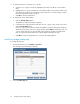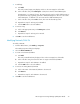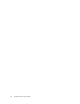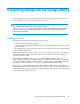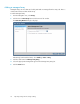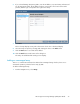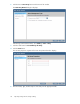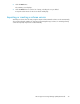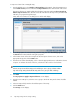HP Storage Provisioning Manager (SPM) User Guide (5992-5070, March 2010)
Table Of Contents
- HP Storage Provisioning Manager (SPM) User Guide
- Table of Contents
- 1 Introduction
- 2 Getting started with SPM
- 3 Configuring the storage catalog
- 4 Importing storage into the storage catalog
- 5 Monitoring the storage catalog
- 6 Managing storage catalog entities
- A Troubleshooting
- B Support and other resources
- Glossary
- Index
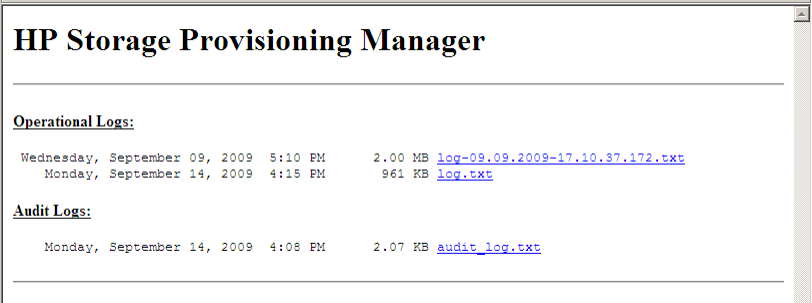
1. From the Global menu, select Catalog > View Logs.
The HP Storage Provisioning Manager log page displays in a new browser window.
2. From the Audit Logs section, select the appropriate file name.
Audit log entries can be copied for pasting content into another window on the desktop.
Modifying storage catalog properties
Modifying catalog security settings
To modify the security settings for the catalog:
1. From the Global menu, select Catalog > Properties.
The Catalog Properties dialog box opens.
2. To add users or groups and specify their permissions:
a. Under the Group or User Names table, click the Add button.
The Add Users or Groups dialog box displays.
b. In the Enter User or Group Names field, enter the user or group you would like to add, then
click the Check Names button.
If the user or group name entered is valid, the Add Users or Groups dialog box refreshes to
display the exact syntax of the user or group added. If the user or group name entered is
not valid, the dialog box refreshes to display “Could Not Find User” in red text beneath the
Enter User or Group Names field. Retry the entry.
c. Click OK to add the user or group name to the Group or User Names table.
d. Highlight the user or group in the Group or User Names table. In the Permissions table, scroll
through the list of permissions in the Grant column and select the box(es) for all permission
types to grant to the user.
e. Click OK to save the additions and settings.
3. To remove users or groups:
a. Select the user or group to remove by highlighting the entity in the Group or User Names
table.
b. Click Remove to remove the user or group.
c. Click OK to save the modifications.
HP Storage Provisioning Manager (SPM) User Guide 21