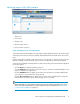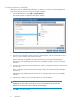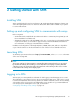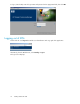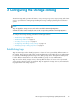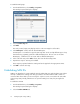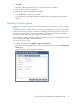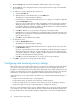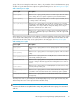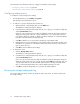HP Storage Provisioning Manager (SPM) User Guide (5992-5070, March 2010)
Table Of Contents
- HP Storage Provisioning Manager (SPM) User Guide
- Table of Contents
- 1 Introduction
- 2 Getting started with SPM
- 3 Configuring the storage catalog
- 4 Importing storage into the storage catalog
- 5 Monitoring the storage catalog
- 6 Managing storage catalog entities
- A Troubleshooting
- B Support and other resources
- Glossary
- Index
2. On the Properties tab, enter the desired Name and Description of the service group.
3. On the Tags tab, select all appropriate boxes in the Assigned column for tags to be attached to
this service group.
4. To add users or groups and specify their permissions:
a. Select the Security tab.
b. Under the Group or User Names table, click the Add button.
The Add Users or Groups dialog box displays.
c. In the Enter User or Group Names field, enter the user or group you would like to add, then
click the Check Names button.
If the user or group name entered is valid, the Add Users or Groups dialog box refreshes to
display the exact syntax of the user or group added. If the user or group name entered is
not valid, the dialog box refreshes to display “Could Not Find User” in red text beneath the
Enter User or Group Names field. Retry the entry.
d. Click OK to add the user or group name to the Group or User Names table.
e. Highlight the user or group in the Group or User Names table. In the Permissions table, scroll
through the list of permissions in the Grant column and select the box(es) for all permission
types to grant to the user.
f. Click OK to save the additions and settings.
5. To change the owner:
a. Click the Change Owner button.
The Add Users or Groups dialog box displays.
b. In the Enter User or Group Names field, enter the user or group to be the owner, then click
the Check Names button.
If the user or group name entered is valid, the Add Users or Groups dialog box refreshes to
display the exact syntax of the user or group desired. If the user or group name entered is
not valid, the dialog box refreshes to display “Could Not Find User” in red text beneath the
Enter User or Group Names field. Retry the entry.
c. Click OK to accept the designated user or group as the service group Owner.
6. Click OK to create the service group and save the settings.
Configuring and reviewing security settings
SPM checks security access rights at two levels for every request: the catalog and entity levels. Entities
are every service group, service request, array, and volume service in the catalog. The requester
(logged-in user requesting SPM service) must have the appropriate access rights at both levels for the
request to be allowed. Access checks are performed when a request arrives; therefore, the requester
must have the corresponding access right(s) before SPM will perform the action requested.
At the catalog level, every request made to the SPM service is classified as being a specific type of
operation.
• A request to return information only is a read operation.
• A request that requires any changes to the catalog is a modify operation.
• A request to change the access control list on the catalog is a security modification operation.
• A request involving error tracing or obtaining support is a diagnostic operation.
The access control list (ACL) is the list of access rights granted to users or groups for either the catalog
or an entity. The owner of the catalog ACL has all access rights at both the catalog and entity level,
thus has unlimited access in the system. Initially, the catalog owner is set to the local Administrators
Configuring the storage catalog18