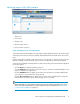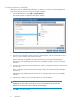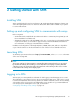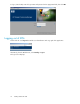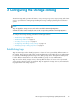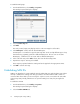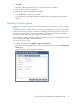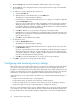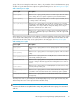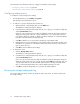HP Storage Provisioning Manager (SPM) User Guide (5992-5070, March 2010)
Table Of Contents
- HP Storage Provisioning Manager (SPM) User Guide
- Table of Contents
- 1 Introduction
- 2 Getting started with SPM
- 3 Configuring the storage catalog
- 4 Importing storage into the storage catalog
- 5 Monitoring the storage catalog
- 6 Managing storage catalog entities
- A Troubleshooting
- B Support and other resources
- Glossary
- Index
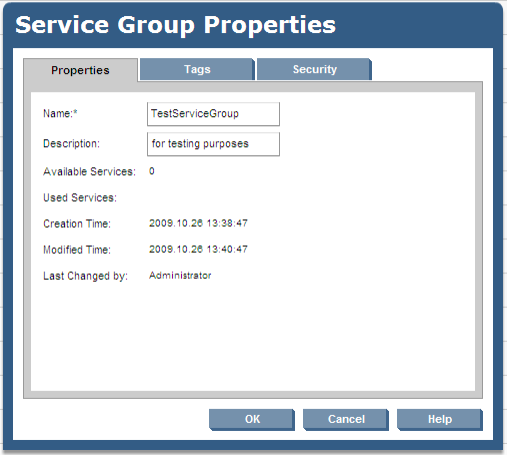
3. Click Add.
The newly created entry displays in blue on the next empty line of the table.
4. Enter the name to assign to the SAN ID.
5. Repeat these steps for each SAN ID to be added.
6. Click the OK button to save the new SAN IDs.
These SAN IDs are populated throughout the catalog and can be applied to the appropriate
entities.
Creating a service group
A service group provides a convenient way to apply tags and security settings to a group of storage
services.
For example, a group of volumes can be provisioned for a specific purpose, such as for boot volumes.
Create the service group, place the volumes into it, and apply the boot tag to the service group. As
a result, all volumes in this service group inherit the boot tag. Requests that need a volume with a
boot tag can be matched to any of the volumes in this service group.
Service groups are typically created for volumes associated with various uses and applications, such
as boot operations, exchange, and SQL databases.
To create a new service group:
1. From the Global menu, select Catalog > New > Service Group.
Alternatively, from the Navigation tree, select Service Groups, then click the Actions New Service
Group button.
The Service Group Properties dialog box displays.
HP Storage Provisioning Manager (SPM) User Guide 17