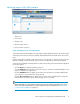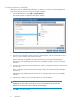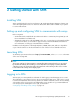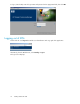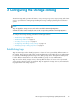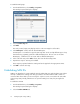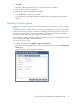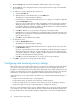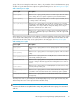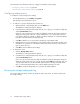HP Storage Provisioning Manager (SPM) User Guide (5992-5070, March 2010)
Table Of Contents
- HP Storage Provisioning Manager (SPM) User Guide
- Table of Contents
- 1 Introduction
- 2 Getting started with SPM
- 3 Configuring the storage catalog
- 4 Importing storage into the storage catalog
- 5 Monitoring the storage catalog
- 6 Managing storage catalog entities
- A Troubleshooting
- B Support and other resources
- Glossary
- Index
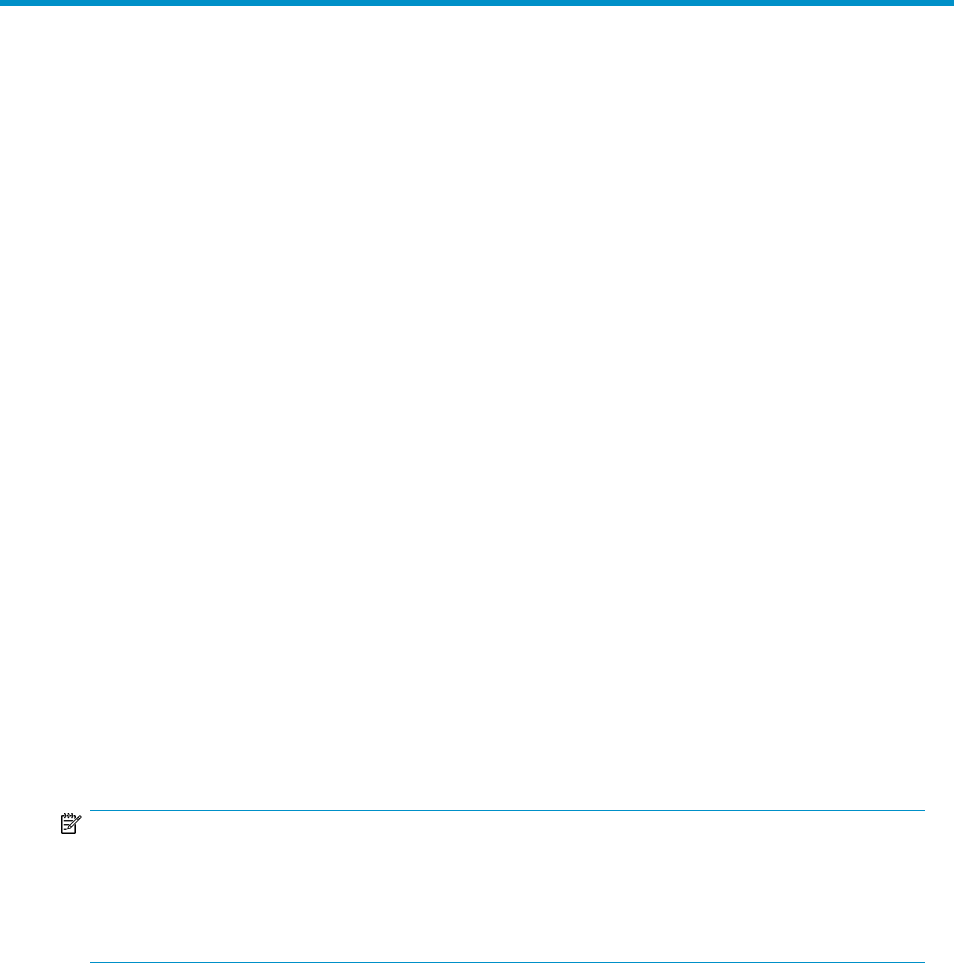
2 Getting started with SPM
Installing SPM
SPM is installed with the logical servers feature in HP Insight Virtualization Manager software, part
of the HP Insight Dynamics suite. You must have Microsoft™ .NET 3.5SR1 installed on your system
to use the SPM software.
Setting up and configuring SPM to communicate with arrays
Before using SPM:
• An HP EVA must be installed with CV. SPM must be able to communicate, through TCP/IP, with
the CV installation for all EVAs used.
• Alternatively, SPM can be used with HPOO. In this case, you must have an orchestrated workflow
in place for the device you would like to support. Please consult the HPOO documentation for
more information on setting up orchestrated device workflows.
Installation and configuration of HP Insight Dynamics, HPOO, SMI-S, EVA, and CV is beyond the
scope of this document. See the documentation for each of these for more detailed instructions.
Launching SPM
To start SPM, open an internet browser to https://servername:8001, where servername is the name
of the server hosting SPM.
NOTE:
The security certificate for data encryption is generated by SPM at runtime; therefore it is not signed
by a Certificate Authority. The first time you access SPM, the browser displays a warning that SPM
cannot be proven to be a trusted site. Follow the instructions on the warning to allow access in order
to launch SPM. The warning will not display again.
Logging in to SPM
SPM accepts your existing Windows credentials for both logging in and managing access control.
The credentials you give must be known to the server running the SPM service. If the server is joined
to a Microsoft™ Windows Active Directory domain, the domain credentials can also be used. Initially,
only members of the server-specific local Administrators group are able to log in. Grant additional
users and groups the CatalogView access right, as discussed in
“Configuring and editing security settings” on page 18.
HP Storage Provisioning Manager (SPM) User Guide 13