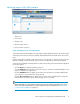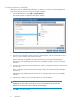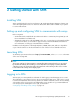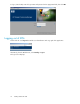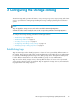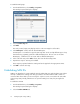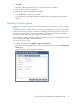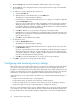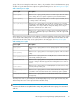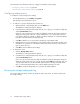HP Storage Provisioning Manager (SPM) User Guide (5992-5070, March 2010)
Table Of Contents
- HP Storage Provisioning Manager (SPM) User Guide
- Table of Contents
- 1 Introduction
- 2 Getting started with SPM
- 3 Configuring the storage catalog
- 4 Importing storage into the storage catalog
- 5 Monitoring the storage catalog
- 6 Managing storage catalog entities
- A Troubleshooting
- B Support and other resources
- Glossary
- Index
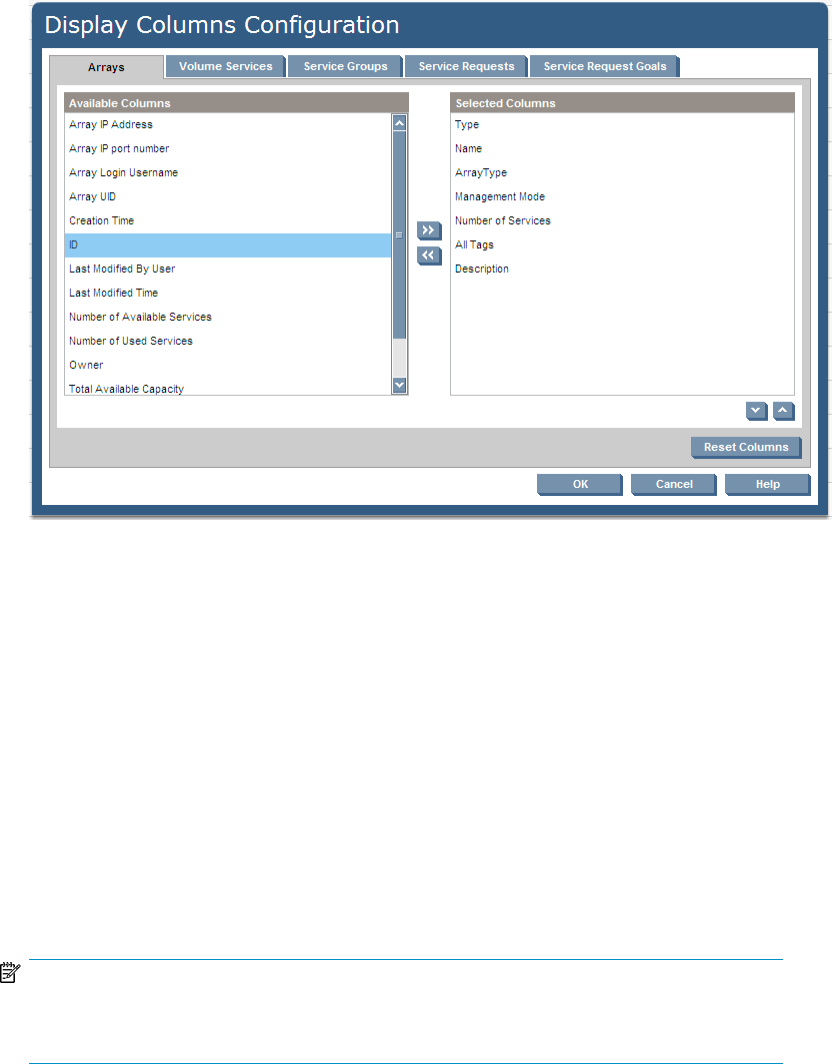
Customize columns to display
SPM allows each user (determined by the login user name) to customize the columns displayed in
many of the List View screens. To select the columns to display:
1. From the Global menu, select Table > Display Columns.
The Display Columns Configuration dialog box displays.
2. Select the tab for the display you want to change, such as Arrays from the top of the dialog box.
3. From the list of Available Columns on the left of the dialog box, click the column titles to select
those you wish to display, then click the >> button.
These column titles are added to the Selected Columns list on the right of the dialog box.
Alternatively, click and drag the item from the list of Available Columns to the list of Selected
Columns.
4. To remove the properties from Selected Columns, click the column titles in that list to be removed,
then click <<.
These column titles are removed from the Selected Columns list and returned to the Available
Columns list.
Alternatively, click and drag the item from the list of Selected Columns to the list of Available
Columns.
5. Repeat this procedure for each of the tabs at the top of the dialog box.
NOTE:
Highlight a selected column and use the up or down arrow buttons below the Selected
Columns list to change the order in which the column displays.
6. Click OK to save these settings.
Introduction12